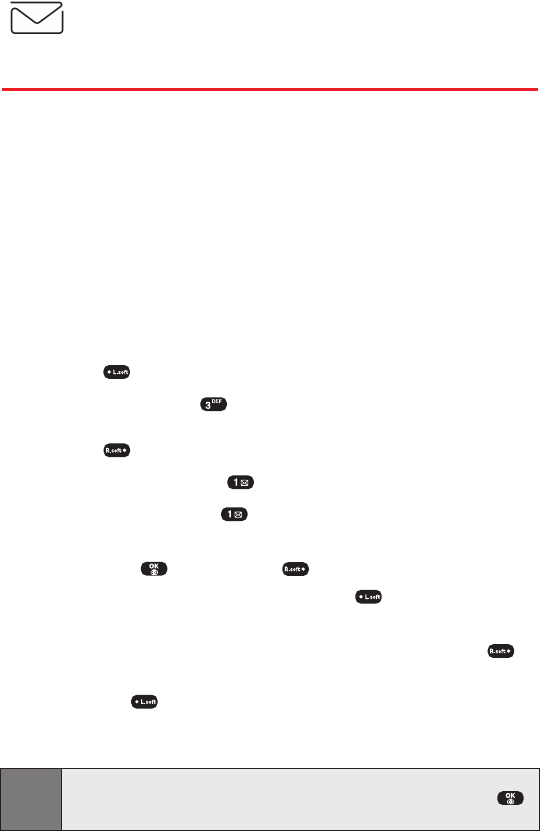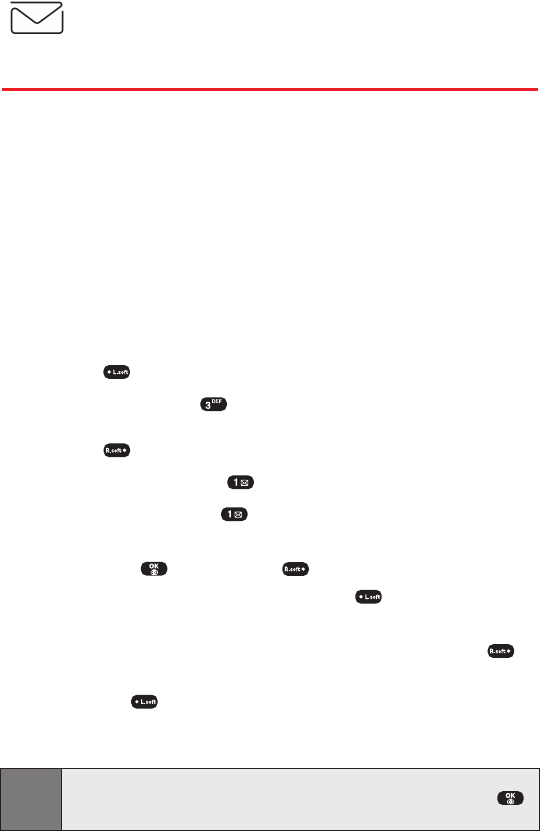
Sprint PCS Messaging
Understanding Messaging
Now you can send and receive email and text messages and
participate in Web-based chatrooms right from your Sprint PCS
Vision Phone. Messaging allows you to stay connected to friends,
family, and co-workers 24 hours a day with always-on text
capabilities anywhere on the enhanced Sprint Nationwide Sprint
PCS Network. (PCS Voicemail provides voicemail-to-mailbox
messaging. For information on using your phone’s voicemail
feature, see “Using Voicemail” on page 108.)
Sending a Text Message
To send a new message:
1. Press (Menu) to access the main menu.
2. Select Messaging ().
- or -
Press (Messaging) to access the messaging menu.
3. Select
Send Message
().
4. Select
Text Message
().
5.
Under Add Recipient, input the phone number or Email address
then press
(OK)
and press
(Next)
.
Ⅲ
While inputing Email address, press
(Options)
to choose
the text input mode.
6.
Under Enter Message, input a new text message and press
(Next)
.
Ⅲ
Press
(Options)
to choose from the following options:
Abc, T9Word, NUM, Symbols, Emoticon, Pre-set Msg, Recent
Msg.
Note: The default call back number is automatically inputted into the Callback
Number field. You can scroll to the number and edit it or simply press
(OK).
7.
Press the Navigation Key down for more fields. (Under Priority,
select Normal or Urgent.)
8.
Press the Navigation Key down for more fields. (Under Insert
Signature, select On or Off.)
Section 3B: Sprint PCS Vision 121
Curitel-SPRINT040527 2004.6.1 2:23 PM Page 121