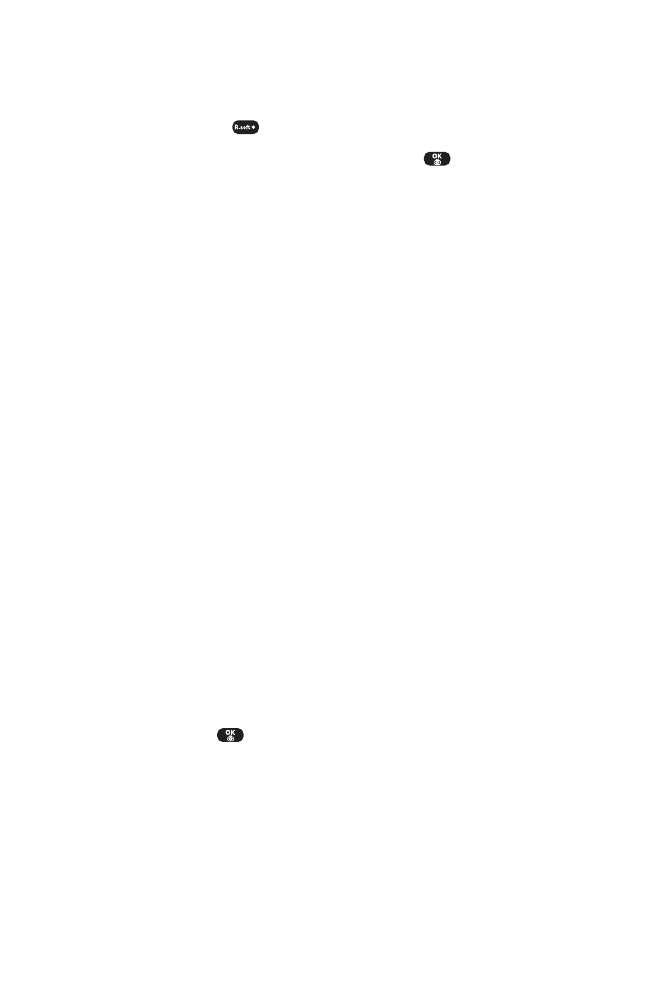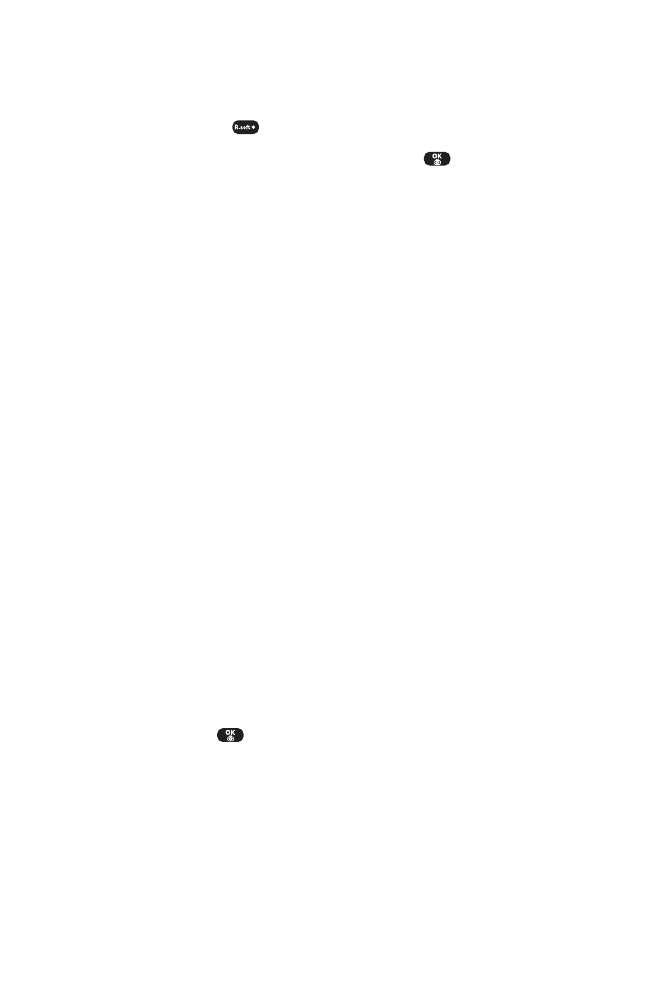
Accessing Online Picture Mail Options From Your Sprint PCS
Phone
To access online Picture Mail options from your phone:
1. Select a picture from the Uploads screen or an album screen.
2. Select Options ( ) to display options.
3. To select an option,highlight it and press .
Ⅲ
Send Picture to share a picture through the Picture Mail
Website.
Ⅲ
Copy/Move to copy or move pictures to a selected album:
Copy this to copy the selected picture to the album.
Copy all to copy all pictures and videos in the
current album (or Uploads) to the target album.
Move this to move the selected picture or video to
the album.
Move all to move all pictures and videos in the
current album (or Uploads) to the target album.
Ⅲ
Download to copy the selected picture to your phone’s My
Picture.
Ⅲ
Media View to switch the display mode for the current
album (or Uploads). Select Pictures Only to display either
pictures; select All Media to display both pictures. (The
Media View option appears when the album includes both
pictures.)
Ⅲ
Erase to select Erase this or Erase all to erase a single picture
or all pictures saved in the current album (or Uploads).
Ⅲ
Edit Caption to edit the picture’s or video’s caption.
Ⅲ
Rotate Picture to rotate the selected picture. (This option is
only available for pictures.)
Ⅲ
Create Album to create a new album. Enter the album name
and press .
Ⅲ
Online Albums to switch from pictures or videos to the
album list.
Ⅲ
Picture Info to display information on the selected picture,
such as title, time/date, size, etc.
Section 2J: Using Your Phone’s Built-in Camera 104
Curitel-SPRINT040527 2004.6.1 2:23 PM Page 104