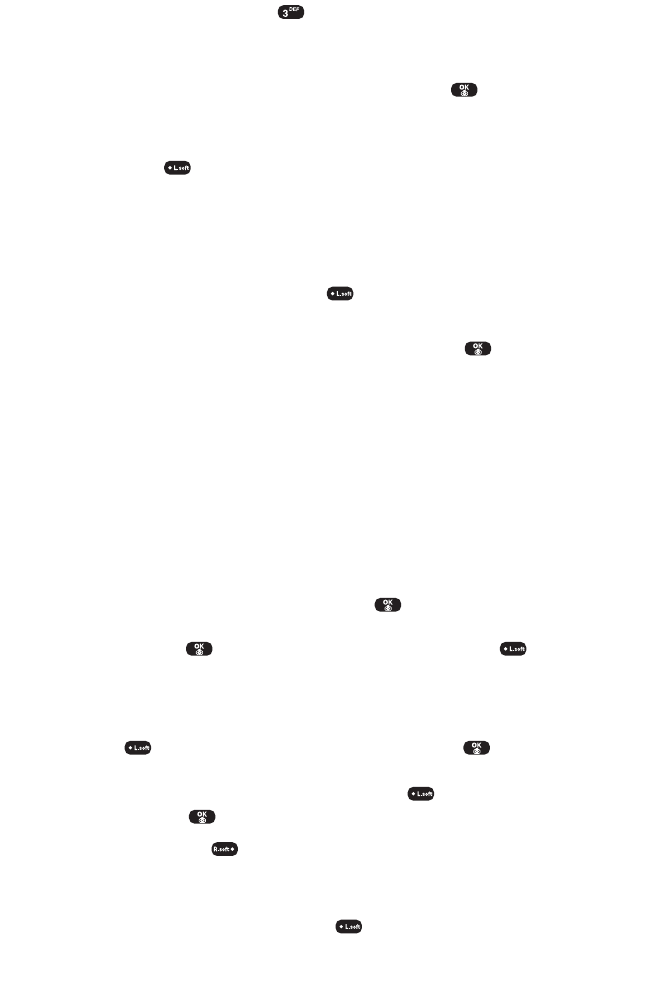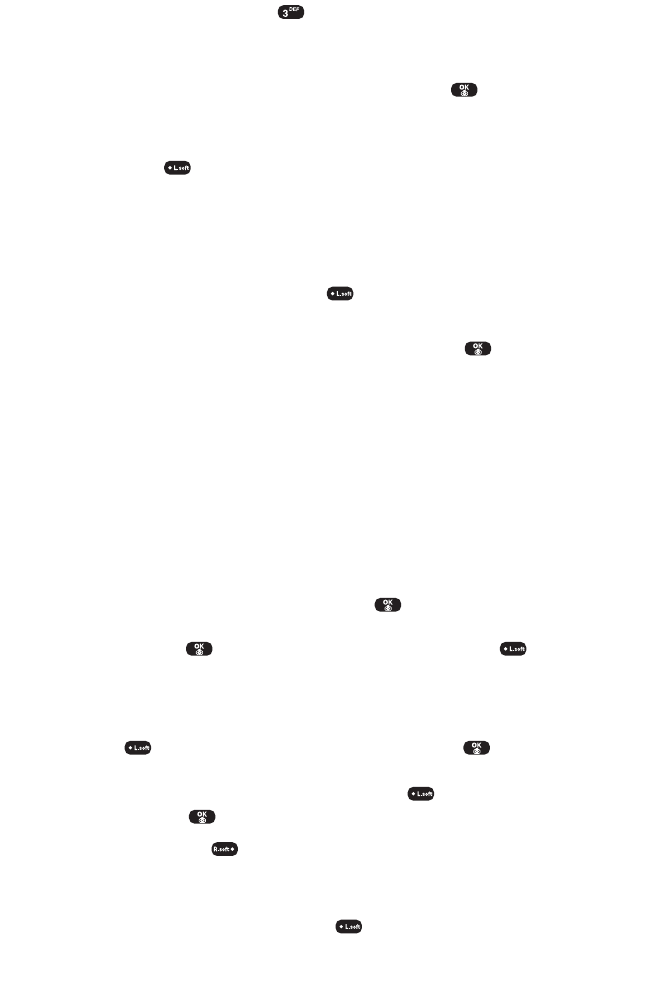
3. Select Online Albums ( ). Depending on your settings you
may be prompted to accept a Sprint PCS Vision connection.
(The Online Albums menu appears.)
4. Highlight Uploads or an album title and press . (Thumbnail
pictures, up to nine per screen, are displayed.)
5. Use your navigation key to select a picture and select
View ( ) to expand it.
Sharing Online Picture Mail
To share online Picture Mail:
1. From the Uploads screen or an album screen, select a picture
you wish to share and select (Options).
2. To enter recipients to the Recipient List, highlight an option
from the “Select address from”menu and press .
Ⅲ
Phone Book to select recipients from your internal Phone
Book entries.
Ⅲ
Enter Mobile # to enter a recipient’s Sprint PCS Vision Phone
number.
Ⅲ
Enter Email to enter a recipient’s email address.
Ⅲ
Group List to select recipients from your Group List.
Ⅲ
Phone Book to select recipients from your Group List.
Ⅲ
Online Address Bk to select recipients from your Online
Address Book (your sharing history from the Web).
Highlight a recipient and press . (This will check the
box next to the recipient.) To clear the box, highlight it and
press . When you are finished, select Done ().
(You will return to the Recipient List with the selected
recipients.)
3. To add more recipients to the Recipient List, select Options
( ), highlight Add New Recipient, and press . You can
repeat step 2 above. To erase a recipient from the Recipient List,
highlight the recipient, select Options ( ), highlight Erase,
and press .
4. Select Next ( ) when you are finished selecting/entering
recipients. (You may include up to ten recipients.)
5. If you wish to record and include a Voice Memo with the picture
you are sending, select Start ( ), and start recording after the
Section 2J: Using Your Phone’s Built-in Camera 102
Curitel-SPRINT040527 2004.6.1 2:23 PM Page 102