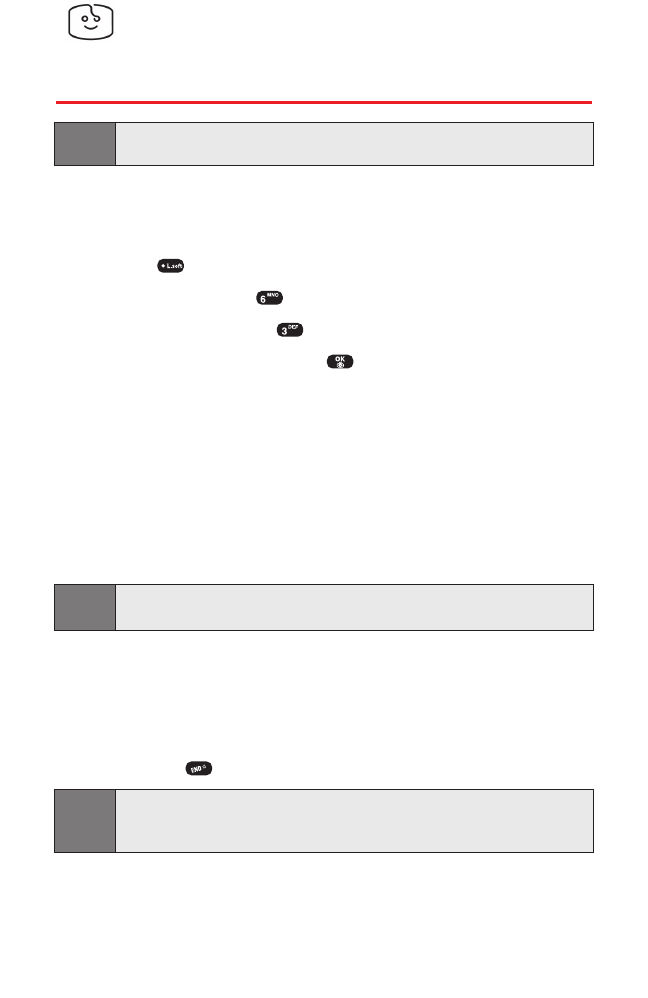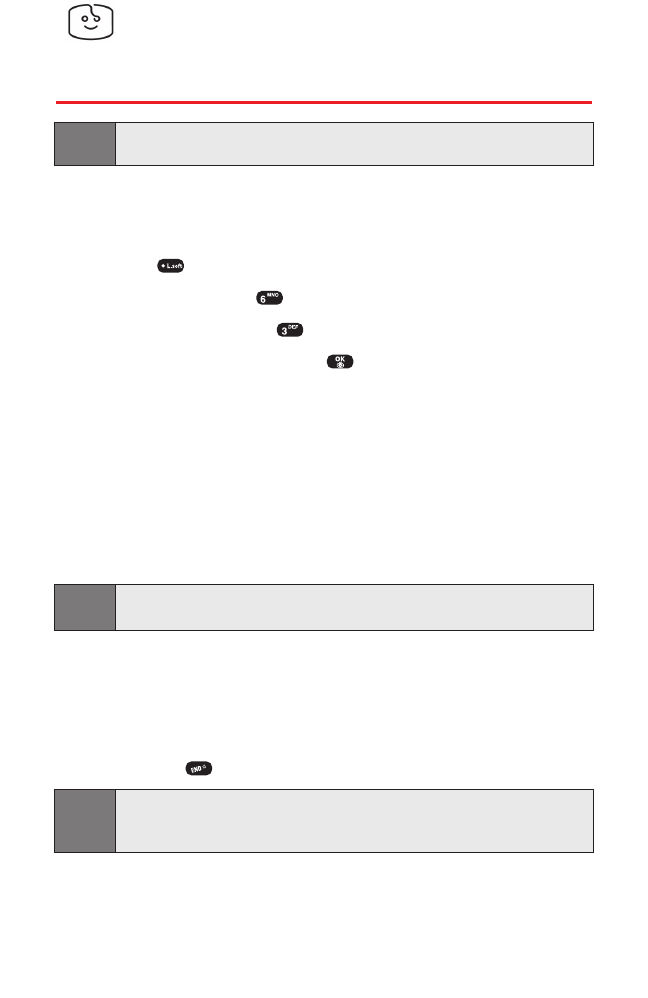
Section 3B: Sprint PCS Vision 136
Screen Savers
Accessing Screen Savers
Tip: For complete instructions on downloading, see "Downloading Premium
Services Content" on page 128.
Downloading Screen Savers
To download an available Screen Savers to your phone:
1. Press (Menu) to access the main menu.
2. Select Downloads ().
3. Select Screen Savers ().
4. Highlight Get New and press . (The browser will launch and
take you to the Screen Savers download menu.)
5. Use your Navigation key to highlight and select a screen saver
you wish to download. (For more information on navigating the
Web, see “Browsing the Web”on page 118.)
6. Select Buy from the item information page. (The screen saver
will download automatically. When the New Download screen
appears, the screen saver has been successfully downloaded to
your phone.)
Note:
If you have not previously purchased an item, you will be prompted to
create your purchasing profile.
7. Select an option to continue:
Ⅲ
Select Use to quit your Vision session and assign the screen
saver.
Ⅲ
Select Shop to browse for other items to purchase.
Ⅲ
Press to quit the browser and return to standby mode.
Note:
You may store a limited number of downloaded Screen Savers on your
phone, depending on the file sizes. Additional downloads will be stored in
My Content Manager.
Curitel-SPRINT040527 2004.6.1 2:23 PM Page 136