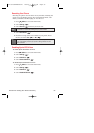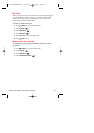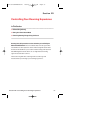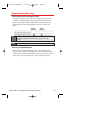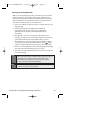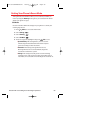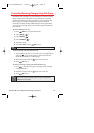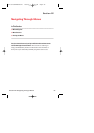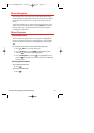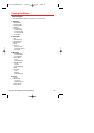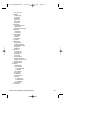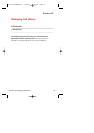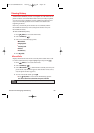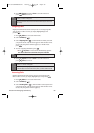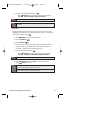Menu Navigation
The Navigation key on your Sprint PCS Vision Phone allows you to
scroll through menus quickly and easily. The scroll bar at the right of
the display screen keeps track of your position in the menu at all
times.
To navigate through a menu, simply press the Navigation key up or
down. If you are in a first-level menu, such as Settings, you may also
navigate to the next or previous first-level menu by pressing the
Navigation key right or left.
Menu Structure
Selecting Menu Items
As you navigate through the menu, menu options are highlighted.
Select any numbered option by simply pressing the corresponding
number on the phone’s keypad or by highlighting it and pressing
.
For example, if you want to view your last incoming call:
1. Press (Menu) to access the main menu.
2. Select Call History by pressing or by highlighting it and
pressing . (It may already be highlighted.)
3. Select Incoming Calls by pressing or by highlighting it and
pressing . (If you have received any calls, they are displayed
on the screen.)
Backing Up Within a Menu
To go to the previous menu:
ᮣ
Press .
To return to standby mode:
ᮣ
Press .
Section 2E: Navigating Through Menus 63
Curitel-SPRINT040527 2004.6.1 2:22 PM Page 63