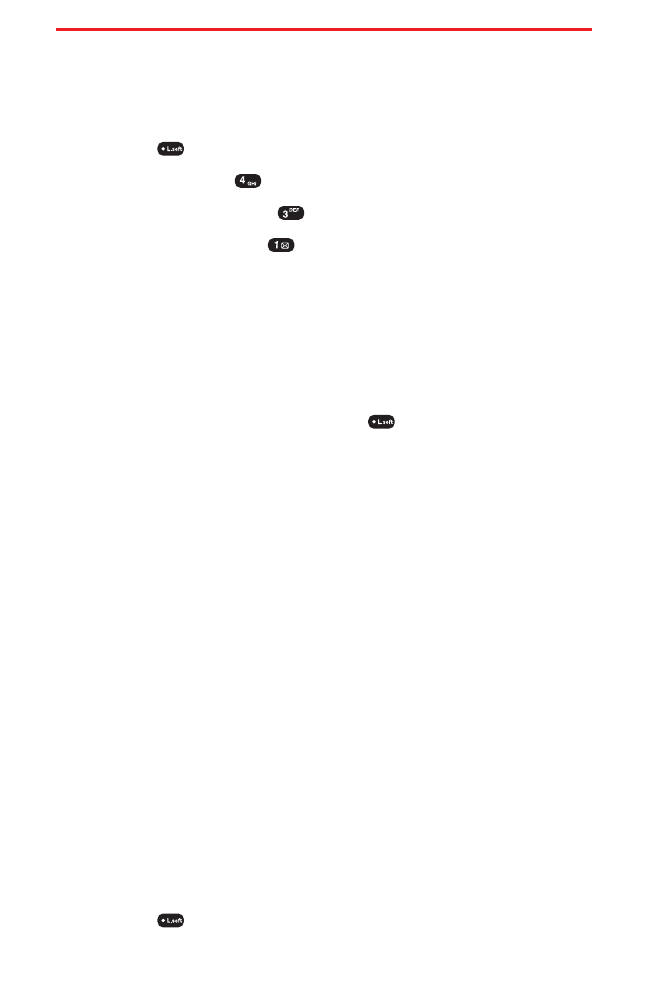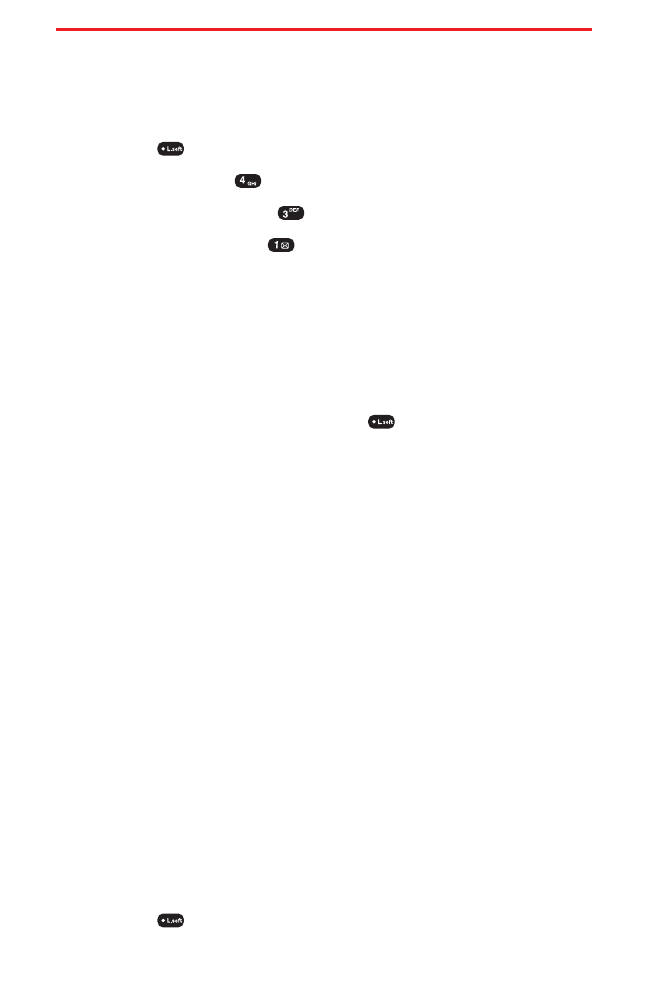
Online Albums
Viewing Online Albums
You can store pictures in your online picture account.
To view your online albums:
1. Press (Menu) to access the main menu.
2. Select Pictures ().
3. Select Online Albums ().
4. Select View Albums ( ). Depending on your settings you may
be prompted to accept a Sprint PCS Vision connection. (Your
Picture Mail Inbox and your albums appear.)
5. Highlight Online Albums List.
6. Use your navigation key to select a picture.
Online Album Options
You have many options available. Press (Options) to access the
online Album options:
ⅷ
Save to Phone to download the selected picture to your phone.
ⅷ
Edit/Erase
Ⅲ
Copy/Move to copy or move pictures files to a selected
album.
Ⅲ
Edit Caption to edit the caption of a picture file.
Ⅲ
Erase to erase pictures saved in the current album.
Ⅲ
Rotate Picture to rotate the selected picture.
ⅷ
Picture Info to display information on the selected picture, such as
title, time, date, size,etc.
ⅷ
Album List to display the album list.
ⅷ
Expand to switch the display from thumbnail view to full-screen.
ⅷ
Thumbnail to go to your phone’s picture storage folder.
Uploading Pictures
You can quickly and easily upload the pictures stored in your camera
to your online picture account.
To upload your pictures:
1. Press (Menu) to access the main menu.
Section 2J: Using Your Phone’s Built-in Camera 100
Curitel-SPRINT040527 2004.6.1 2:23 PM Page 100