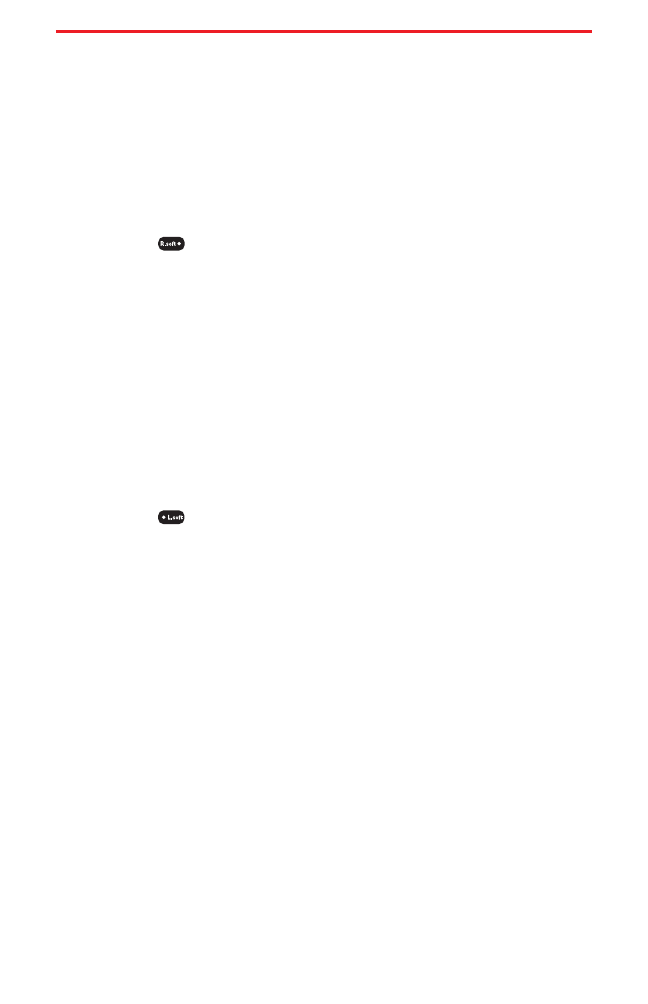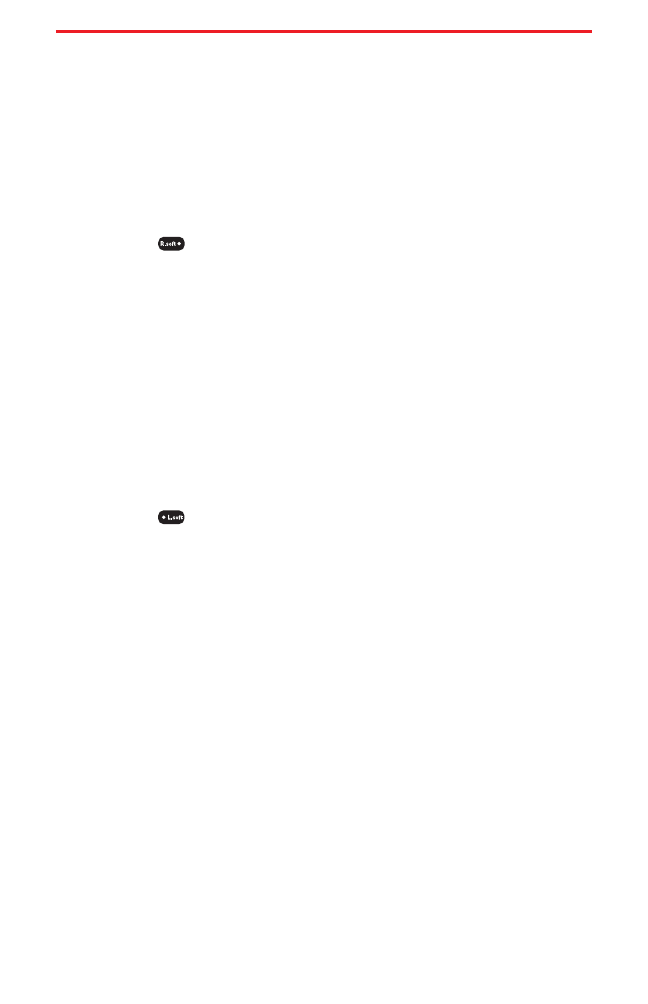
Entering Text
Selecting a Character Input Mode
Your Sprint PCS Vision Phone provides convenient ways to enter
words, letters, punctuation, and numbers whenever you are
prompted to enter text (for example, when adding an internal Phone
Book entry).
To change the character input mode (for a phone book entry):
1. When you display a screen where you can enter text,
press (abc).
2. Select a character input mode:
Ⅲ
Abc to enter characters by tapping the keypad
(see page 24).
Ⅲ
T9Word to enter characters using T9 Text Input
(see page 24).
Ⅲ
NUM to enter numbers (see page 25.)
Ⅲ
Symbols to enter symbols (see page 25.)
To change the character input mode (when writing message):
1. When you display a screen where you can enter text,
press (Options).
2. Select a character input mode:
Ⅲ
Abc to enter characters by tapping the keypad
(see page 24).
Ⅲ
T9Word to enter characters using T9 Text Input
(see page 24).
Ⅲ
NUM to enter numbers (see page 25.)
Ⅲ
Symbols to enter symbols (see page 25.)
Ⅲ
Emoticon to enter emoticons (see page 25.)
Section 2A:Your Sprint PCS Vision Phone – The Basics 23
Curitel-SPRINT040527 2004.6.1 2:22 PM Page 23