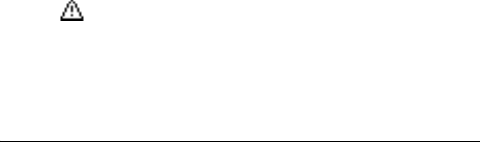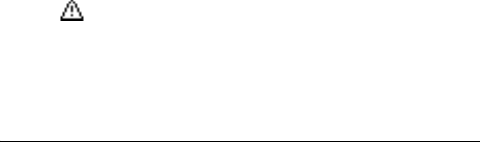
Not for Commercial Use - Ericsson Inc.
Some menus/features are operator dependent.
Making and Receiving Calls 19
Note! The emergency numbers
911 and 112 can normally be used in any
country, with or without a SIM card inserted, if a GSM network is
within range. Some network operators may require that a SIM card is
inserted, and in some cases that the PIN code has been entered as well.
Some networks may not use the international emergency number
112 (or 911). Operators may designate additional emergency
numbers. Refer to your operator for more information.
Receiving a Call
When you receive a call, the phone rings and the display shows
Answer?
.Press YES to answer the call.
Note! If your subscription includes the Calling Line Identification (CLI)
service and the caller’s network sends the number, you see the caller’s
number in the display. If your subscription supports Calling Party
Name (CNAP), the caller’s name will also appear. If the incoming
call is a restricted number, the display shows
Withheld
.
Muting the Ringer
Temporarily silence the ringer by pressing CLR when a call is incoming.
Rejecting a Call
• Press either side volume key twice.
or
• Press
NO.
The display shows
Busy signal
and the phone number of the caller will
appear (if available). The caller hears a busy tone if this is supported
by the caller’s subscription. If
Forward Calls When Busy
is on, the call
is forwarded to the number you have specified. See “Call Forwarding”
on page 43.
Ciphering
Ciphering is a built-in feature that scrambles your calls and
messages to provide additional privacy. An exclamation mark
is shown in the display during a call to indicate that ciphering is
currently not being provided by the network.
During a Call
Your phone has several functions, which you might find helpful while
a call is in progress.
Changing the Listening Volume
You can easily change the listening volume during a call by pressing
the side volume keys.
• Upper key will increase the volume.
• Lower key will decrease the volume.
Muting the Microphone
1 Press and hold down the CLR key.
Muted
appears in the display.
2 To continue your conversation, release the
CLR key.
Note! Instead of pressing and holding the
CLR key, you can put the call on
hold.
Putting a Call on Hold
1 Press YES.
Call held
appears in the display.
2 To continue your conversation, press
YES again.