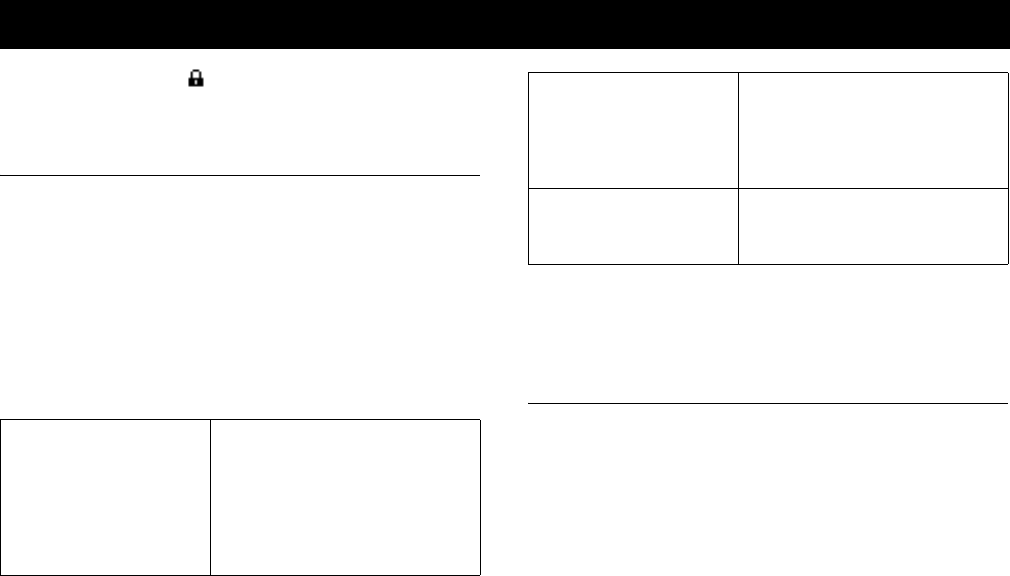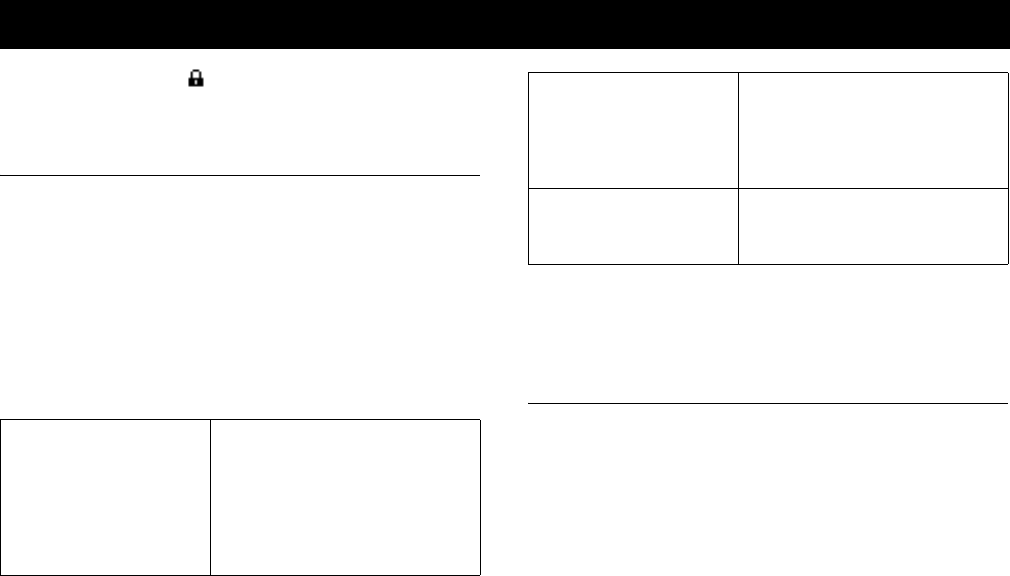
Not for Commercial Use - Ericsson Inc.
Some menus/features are operator dependent.
58 Security
This icon indicates ( ) that either SIM Card Lock or Phone Lock
is activated.
SIM Card Lock
The SIM card lock only protects your subscription and not your phone
itself from unauthorized use. If you change SIM cards, the phone
still works with the new SIM card. Most SIM cards are locked at the
time of purchase. If the SIM card lock is on, you have to enter the
PIN every time you turn on your phone.
Note! If you enter your PIN incorrectly three times in a row, the SIM card
is blocked. This is indicated by the message
PIN blocked
. If this
happens you need to unblock it to access your subscription. If you
enter the wrong PUK 10 times in a row, your card is permanently
blocked. If this happens, you should contact your network operator.
Note! If the message
Codes do not match
appears, this means you entered
the new PIN incorrectly. If the message
Wrong PIN
appears, followed
by
Old PIN:
, you entered your old PIN incorrectly.
Phone Lock
The phone lock protects the phone against unauthorized use if it is
stolen and the SIM card is exchanged. It is not on when you buy the
phone. You can change the phone lock code (0000) to any 4- to 8-
digit personal code.
The phone lock can be
On, Automatic,
or
Off
.
Phone Lock On
If the phone lock is
On
, the message
Phone locked Phone lock code:
appears each time you turn on the phone. You have to enter your
code followed by
YES to use your phone.
Security
Unblock SIM Card
PIN blocked
appears > enter your PUK
(or PUK2) which you will find in the
information supplied by your network
operator >
YES > enter a new four- to
eight-digit PIN (or PIN2) >
YES >
re-enter the new PIN (or PIN2) to
confirm >
YES.
Change PIN SETTINGS > YES >
Locks
> YES >
Card
Lock
> YES >
Change PIN
(or
PIN2
) >
YES > enter the old PIN* > YES > enter
the new PIN >
YES > repeat new PIN >
YES.
Turn Off/On SIM Card Lock S
ETTINGS > YES >
Locks
> YES >
Card
Lock
> YES >
Protection
> YES >
Off
(or
On
) > YES >
Enter PIN2
> YES.