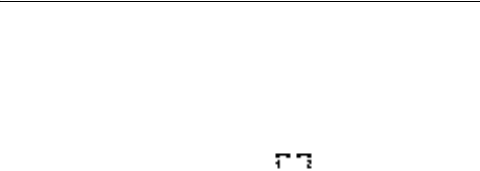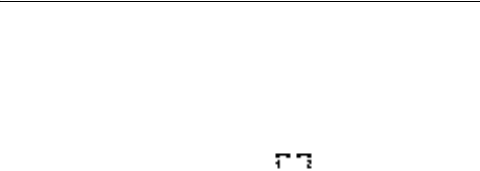
Not for Commercial Use - Ericsson Inc.
Some menus/features are operator dependent.
Handling Multiple Calls 49
Having a Private Conversation with one Participants
If you wish to have a private conversation with one of the participants,
you may extract that participant from the conference and put the
other participants on hold.
O
NGOING CALL > YES >
Extract Part
> YES > select the participant
that you want to extract >
YES.
To rejoin the participant to the conference group, scroll to O
NGOING
CALL > YES >
Join Calls
> YES.
Releasing Participants from the Conference Group
You can release participants from the conference group one by one or
all at once.
O
NGOING CALL > YES >
Release Part
> YES > select the participant
that you want to release >
YES.
To release all participants, scroll to
Ongoing Call
> YES >
Release All
>
YES.
Making a Call while a Conference Call Is in Progress
You can put the conference group on hold and make another call.
You can then switch between the new call and the conference call.
YES > enter the number you wish to call > YES.
• Press
YES to switch between the new call and the conference group.
• Press
NO and then YES to end the new call and return to the
conference group.
Ending the Conference Call
Press NO.
Using Two Voice Lines
If your subscription supports the Two Line Service, your phone will
have two voice lines with different phone numbers, separate bills and
perhaps different subscription services. This is useful, for example, if
you want to keep business calls and private calls on separate lines.
When you buy your phone, the names of the lines are normally Line 1
and Line 2, but you can change their names. You can only send text
messages (SMS) on Line 1. An icon ( ) indicates the line currently
chosen for outgoing calls.
S
ETTINGS > YES >
Display
> YES >
Edit Line Tags
> YES > select a
line > enter a new name >
YES.
Changing Phone Lines
Note! Incoming calls can be received on both lines, regardless of the line
currently chosen.
C
ALL INFO > YES >
Next Call
>YES > select
Switch to Line 1
(or
Switch to Line 2
).
From now on, all outgoing calls are made on this line.
Note! Depending on whether a call is ongoing or not, the menus C
ALL
INFO and ONGOING CALL will replace each other.
Different Settings for Each Line
You may have different settings for each line, for example, the ring
signal or forward calls. You may also have separate voicemail numbers
for each phone line, if supported by your subscription. Some operators
may show the call time or call cost for each line respectively.