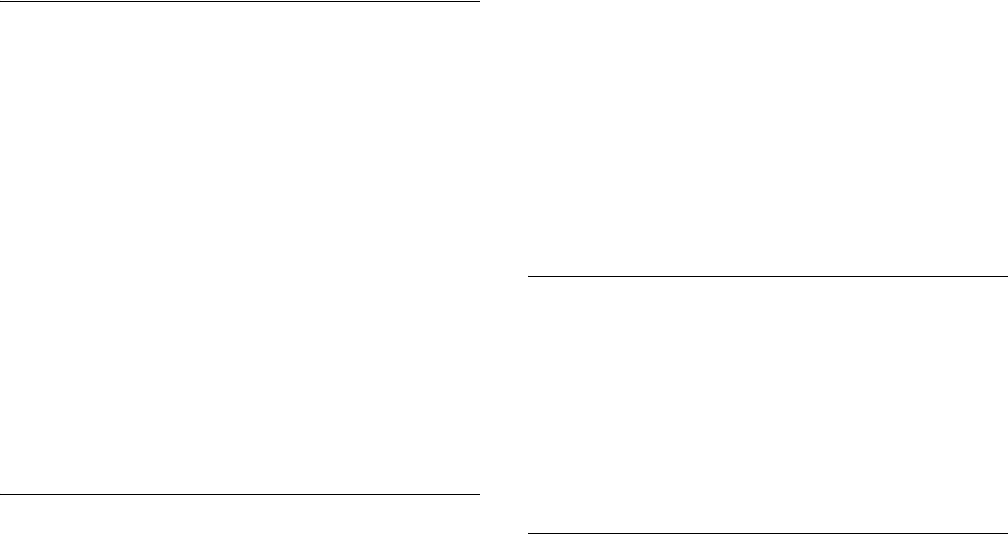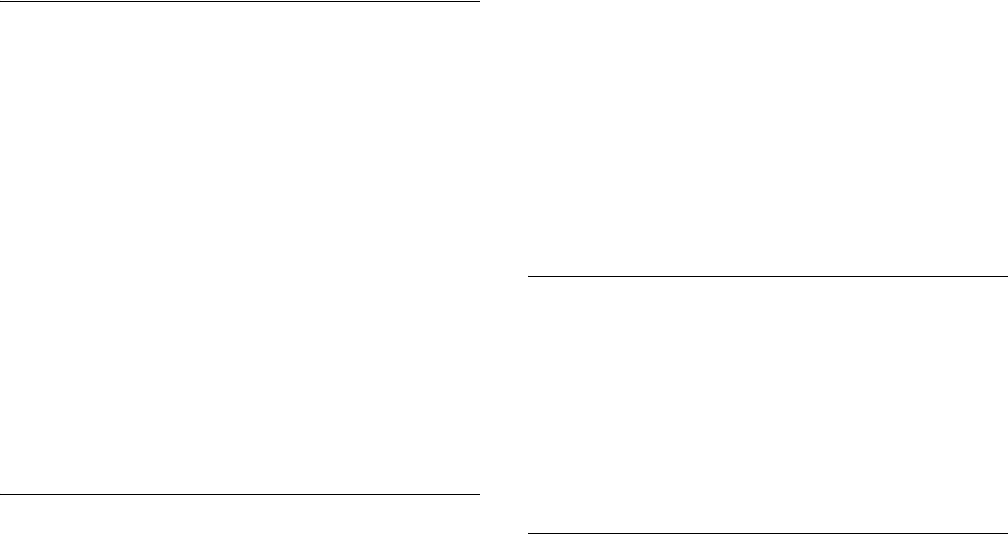
Not for Commercial Use - Ericsson Inc.
Some menus/features are operator dependent.
70 Using the WAP Browser
Bookmarks
If there are some WAP pages that you often visit, you can save these
as bookmarks, making it easier to go to these pages.
You can only add bookmarks while you are browsing.
Adding Bookmarks
1 Start the browser in one of the ways described in this chapter.
2 Go to the WAP page you want to bookmark.
3 Press and hold
YES until the
Options
submenu appears.
4 Select
Add bookmark
> YES.
Wait until the message
Bookmark saved
appears in the display.
Opening Bookmarks While Browsing
1 When you are browsing, press and hold YES until the
Options
submenu appears.
2 Scroll to
Go to Menu
> YES >
Bookmarks
> YES.
3 Select the bookmark you want >
YES.
4 Select
Go to
> YES.
Images
If you do not want to display the images on the WAP page that you
are browsing, you can turn them off. Images take longer to download,
but the WAP page may look better with them.
If an image contains a link, you can access the link by highlighting
the image, then press
YES.
If you turn off the
Image Load
function, the images appear as icons in
the display.
Turning the Image Load Function On or Off
1 WAP SERVICES > YES >
WAP Settings
> YES.
2 Select a
WAP Profile
> YES.
3
Image Load
> YES.
4 Select
On
or
Off
> YES.
Download Timeout
Some WAP pages can take a long time to download. You can specify
the time that should pass before the download attempt is stopped.
1
WAP SERVICES > YES >
WAP Settings
> YES.
2 Select a WAP profile >
YES.
3
Access
> YES >
Response Timer
> YES.
4 Enter how many seconds you want the download to continue
before it stops. Press
YES.
Using WAP Profiles
Your phone comes with three WAP profiles to help simplify your
browsing. You can, for example, associate one profile to your operator’s
WAP page and one to your company’s intranet. Instead of having to