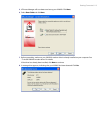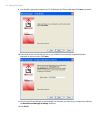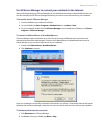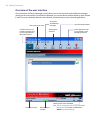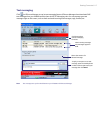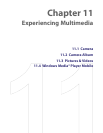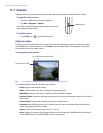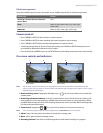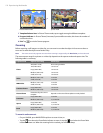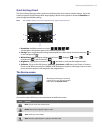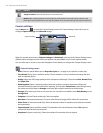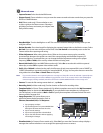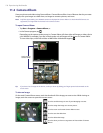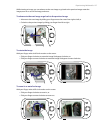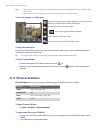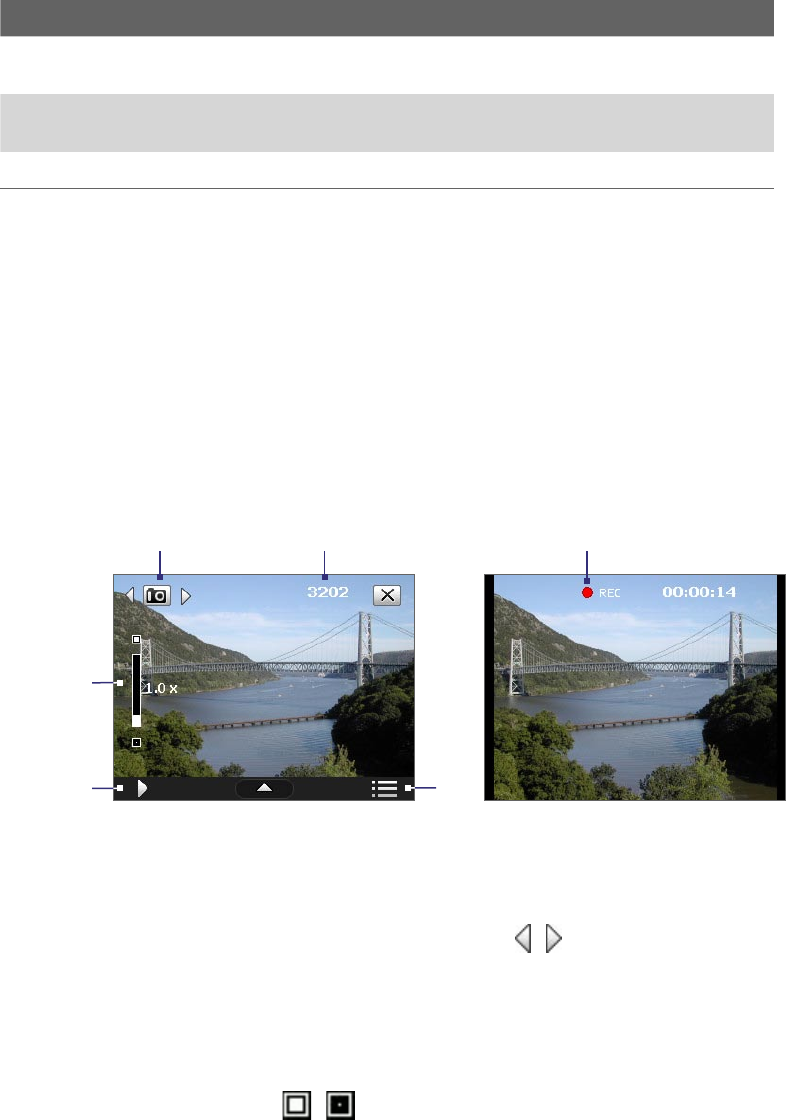
Experiencing Multimedia 121
File formats supported
Using the available capture modes, the camera in your XV6900 captures files in the following formats:
Capture type Format
Still image / Contacts Picture / Panorama /
Sports / Burst
JPEG
Video MPEG-4 (.mp4), Motion-JPEG (.avi), H.263 (.3gp),
3GPP2 (.3g2)
MMS Video MPEG-4 (.mp4), H.263 (.3gp), 3GPP2 (.3g2)
Camera controls
• Press CAMERA or ENTER to take a photo or contacts picture.
• Press CAMERA or ENTER to start recording video; press it again to stop recording.
• Press CAMERA or ENTER each time when taking photos for a picture theme.
• To take consecutive shots in Sports or Panorama mode, press CAMERA or ENTER shortly, then move
your XV6900 to follow the movement of your subject.
• Press and hold the CAMERA button or the ENTER button when taking consecutive shots in Burst mode.
On-screen controls and indicators
Video modePhoto mode
1 2
3
4
5
6
Note The on-screen controls and indicators are displayed for a few seconds only and are then hidden from the
Camera screen. To bring up the on-screen controls and indicators again, simply touch or tap the screen, or press
NAVIGATION up/down/left/right.
1 Mode Switching control. Tapping the left/right arrow (
/
) on the screen allows you to switch the
capture mode.
2 Remaining information indicator. In Photo, Contacts Picture, Picture Theme, Panorama, Sports, and
Burst modes, this shows the remaining, available shots of pictures based on current settings. In Video
and MMS Video modes, this shows the remaining duration that can be recorded. While recording video,
this shows the recorded duration.
3 Zoom control. Tapping the / icon on the screen allows you to zoom in or zoom out.
Note This control only appears when zooming is supported by the Resolution you have selected.
4 Album. Tap to view the photos and videos on the device or storage card.
5 Menu. Tap to open the Camera Settings screen.
6 Recording indicator. This shows a red, flashing indicator while video recording is in progress.