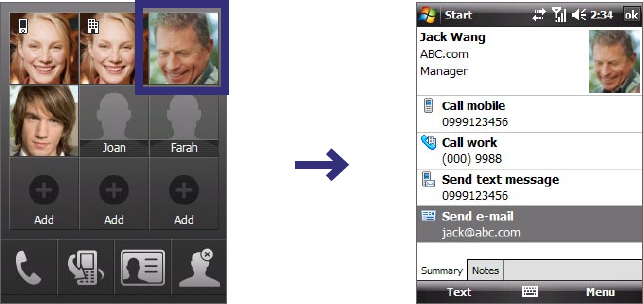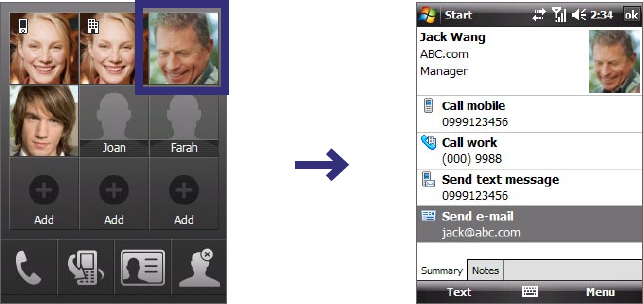
80 Exchanging Messages
7.5 Using E-mail
After setting up e-mail accounts on your device, you can start sending and receiving e-mail messages.
Create and send messages
To compose and send a message
1. You can select a contact either from TouchFLO’s Touch Cube or from Contacts.
Select a favorite contact from TouchFLO’s Touch Cube:
a. Open Touch Cube by sliding your finger upward, starting from the logo at the bottom of the touch
screen. (See Chapter 1 for detailed instructions.)
b. Slide your finger left or right to rotate the cube and navigate to the screen where it shows your
favorite contacts.
c. Touch and hold the photo or name of the favorite contact to whom you want to send an e-mail
message. The contact card of your selected contact is then displayed.
Touch and hold
d. Touch the item that shows Send e-mail.
Select from Contacts:
a. Tap Start > Contacts.
b. Slide your finger upward on the touch screen to scroll down the contact list. See “Finger scrolling
and finger panning” in Chapter 1 for more details on finger scrolling.
c. Touch the contact’s name to open his or her contact card.
d. On the contact card, touch the item that shows Send e-mail.
2. If you have several e-mail accounts, the Account Picker screen will appear. Select an e-mail account that
you want to use.
3. A new e-mail message is then created.
To add more recipients, enter their e-mail addresses, separating them with a semicolon. You can also
tap To if you want to add e-mail addresses stored in Contacts.
4. Enter a subject and compose your message. To quickly add common messages, tap Menu > My Text
and tap a desired message.
5. To check the spelling, tap Menu > Spell Check.
6. Tap Send.
Tips • To set the priority, tap Menu > Message Options.
• If you are working offline, e-mail messages are moved to the Outbox folder and will be sent the next time you
connect.