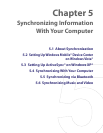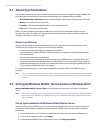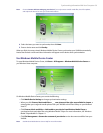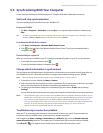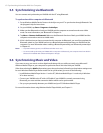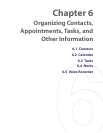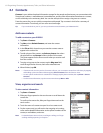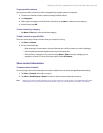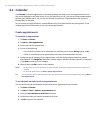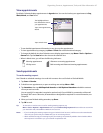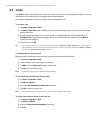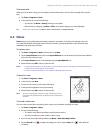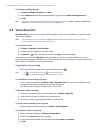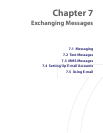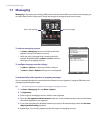Organizing Contacts, Appointments, Tasks, and Other Information 65
To group similar contacts
You can group similar contacts for easier management by assigning them to categories.
1. Create a new Outlook contact or edit an existing Outlook contact.
2. Tap Categories.
3. Select a preset category such as Business or Personal, or tap New to create your own category.
4. When finished, tap OK.
To view contacts by category
• Tap Menu > Filter then select the desired category.
To find a contact on your XV6900
There are several ways to find a contact when your contact list is long.
1. Tap Start > Contacts.
2. Do one of the following:
• Begin entering a contact name in the provided text box until the contact you want is displayed.
• Use the alphabetical index displayed at the top of the contact list.
• Filter the list by categories. In the contact list, tap Menu > Filter, then tap a category you’ve
assigned to a contact. To show all contacts again, select All Contacts.
Share contact information
To beam a contact’s details
You can quickly send contact information to another mobile phone or device through Bluetooth beaming.
1. Tap Start > Contacts, then select a contact.
2. Tap Menu > Send Contact > Beam then select a device where to beam the contact to.
Note Before you can beam, make sure Bluetooth is turned on and set to visible mode on your XV6900 and the target
mobile device. You can also beam contact information to your PC. See "Bluetooth" in Chapter 10 for details.