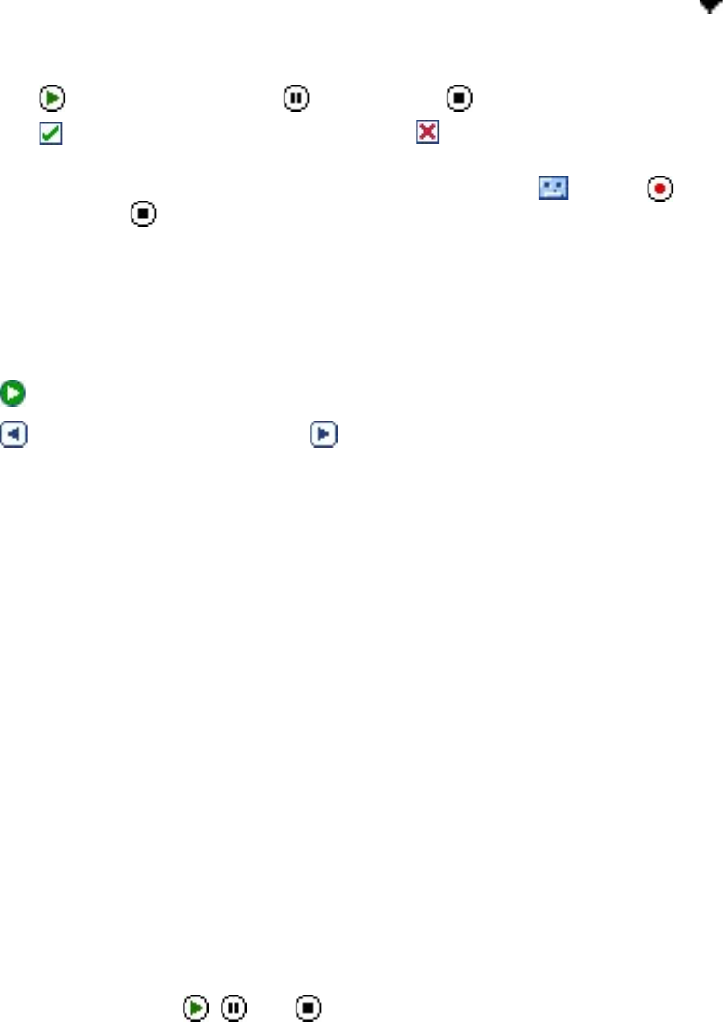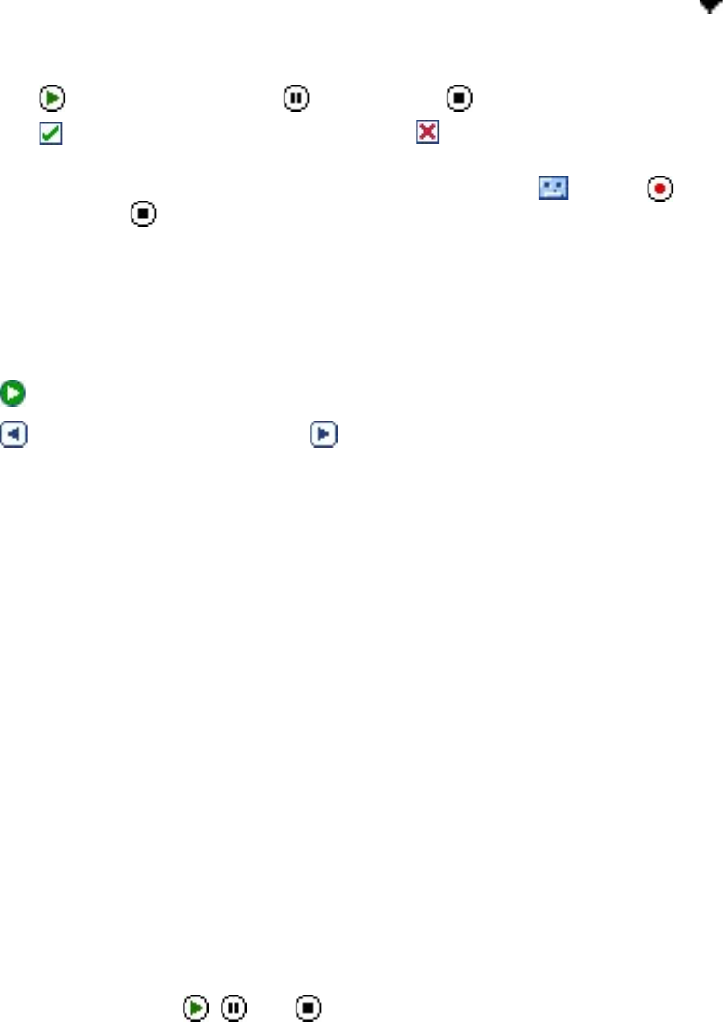
Exchanging Messages 77
To add an audio clip to an MMS message
You can add an audio clip to a pix message.
1. While composing a pix message, tap Tap here to insert an audio clip.
Open the folder that contains audio files. When navigating folders, tap the Down arrow ( ) to return
to the upper folder.
2. Select an audio file. When selected, you can:
• Tap to play the audio clip, tap
to pause, or tap
to stop playback.
• Tap to insert it into your MMS message, or tap to quit selection and return to your MMS
message.
• To record a new audio clip and add it to your MMS message, tap then tap to start
recording, and to stop recording. The new audio clip is automatically inserted into your MMS
message.
To add slides
If you’re composing a pix message, you can add more slides to your message by tapping Edit > Insert Slide.
While on a slide, you can:
• Tap to preview the entire MMS message.
• Tap to go to the previous slide, or tap to go to the next slide.
To customize the background color, text alignment and other options
While composing your MMS message, you can do the following:
• Tap Options > Background to choose a background color from the list.
• Tap Options > Text on Top to place text above the photo, GIF animation, or video.
• Tap Options > Text Below to place the text below the photo, GIF animation, or video.
• Tap Options > Message Options to specify the sending time, validity, priority, class, and other settings
for a message.
• Tap Edit > Attachments to include a contacts card, calendar appointment, or any file as an attachment.
To create an MMS message from a template
• While on an MMS message, tap Edit > New from Template to compose a message using a predefined
template.
Note To save a message as a template, open the message and tap Edit > Save as Template.
View and reply MMS messages
To view an MMS message
• Use the playback controls , , and .
• Tap Menu > Objects to see a list of files included in the message. On the Message Objects screen, you
can do the following:
• To save a file, select it, and tap Tools > Save.
• To use an audio file as a ring tone, tap Tools > Set as Ringtone.
To reply to an MMS message
• Tap Menu > Reply to reply to the sender of the message, or tap Menu > Reply All to reply to all
persons listed in To, Cc, and Bcc of the message.