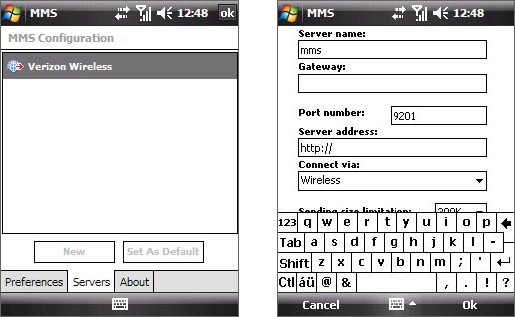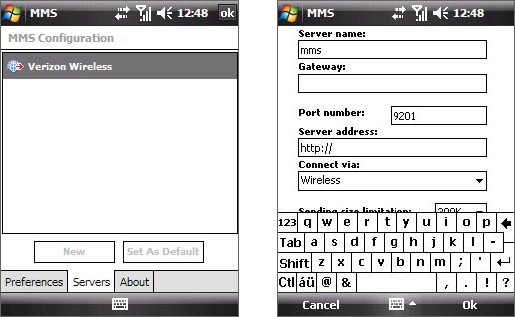
Exchanging Messages 75
Change MMS settings
When you send an MMS message, a notification (text message) will first be sent to the recipient, while your
MMS message will be temporarily stored on an MMS server of your wireless service provider. When others
send you an MMS message, similarly, the MMS message will be stored on the MMS server until you retrieve
it. Hence, your device must be configured with the location of the MMS server for you to be able to send and
receive MMS messages on your device.
When you purchase your device, it is already preset with Verizon’s MMS server settings. If you accidentally lost
the preset settings or you changed to another wireless service provider, follow the steps below to configure
MMS settings.
To configure MMS settings
1. Tap Start > Messaging > MMS.
2. Tap Menu > MMS Configuration. The MMS Configuration screen appears.
3. In the Preferences tab, select or clear the provided check boxes according to your needs. You can
choose to retrieve MMS messages immediately, accept or reject messages, request a delivery receipt,
specify a resolution for images you send, and more.
4. Tap the Servers tab and check if your device is preset with MMS server settings.
If there are no preset settings, tap New and enter the following information, which you can get from
your wireless service provider.
• Server name. A descriptive name, such as your wireless service provider name.
• Gateway. Location of the MMS server, which is usually in the form of an IP address.
• Port number. HTTP port number used for connecting to the MMS server and for file transfer.
• Server address. URL address of the MMS server.
• Connect via. Select the connection that your device uses for MMS.
• Sending size limitation. Select the maximum MMS message size allowed by your wireless service
provider.
• WAP version. Select either WAP 1.2 or WAP 2.0, depending on which one is being used by your
wireless service provider.
5. Tap OK.
The MMS server settings will then be added as an entry on the MMS Configuration screen.
Notes • If your device already has preset MMS settings, it is recommended that you do not change these settings. If
you change the preset settings, your device may not be able to send and receive MMS messages.
• If you add several MMS service providers to the MMS Configuration screen, you can choose one as your
default MMS provider. Select the MMS provider's name in the list then tap Set As Default.