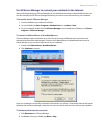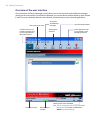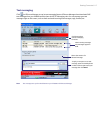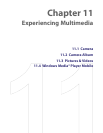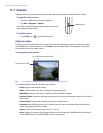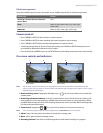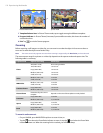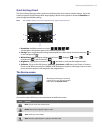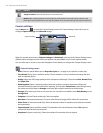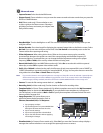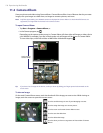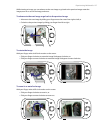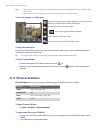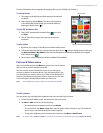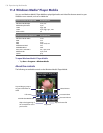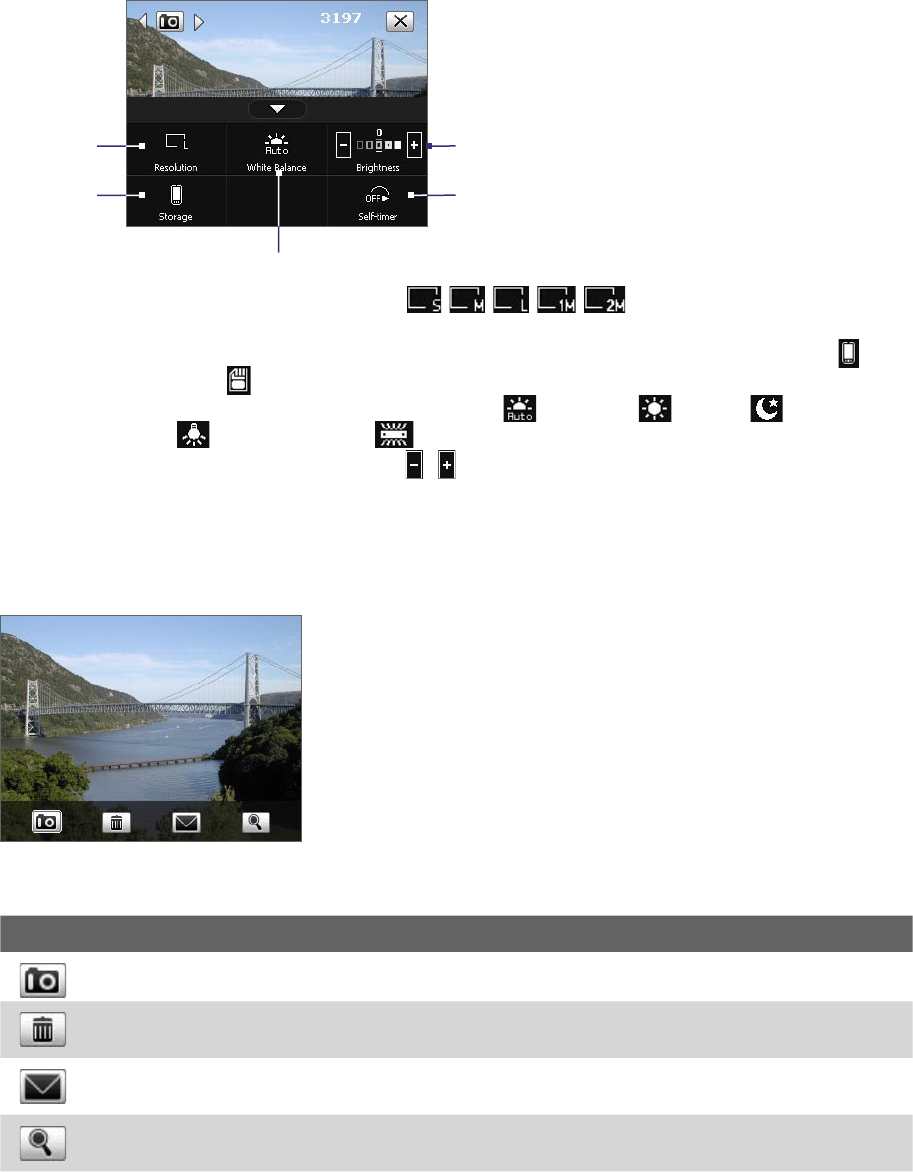
Experiencing Multimedia 123
Quick Settings Panel
The Quick Settings Panel provides a quick way of adjusting the most common camera settings. Tap on the
screen to open the Quick Settings Panel. Keep tapping a button on the panel, for instance, Resolution, to
cycle through the available settings.
Note The available settings on the menu depend on the Capture mode selected.
1
3
2
4
5
1 Resolution. Available resolutions include: .
See the table in the previous page for the detailed capture sizes.
2 Storage. Tap to toggle between saving captured photos or video clips on the device memory ( ) or
on the storage card ( ).
3 White Balance. White balance settings include: Auto ( ), Daylight ( ), Night ( ),
Incandescent ( ), and Fluorescent ( ).
4 Brightness. Tapping the minus/plus icon ( / ) decreases or increases the brightness level.
5 Self-timer. Tap to set the Self-timer to 2 seconds, 10 seconds, or Off when in the Photo or Contacts
Picture mode. When you press the CAMERA or ENTER button to capture a still image, it starts to count
down, and then captures a still image after the assigned time.
The Review screen
Review screen
After taking a still image or recording
a video clip, you can view the image or
video clip on the Review screen.
You can also tap the following icons at the bottom of the Review screen:
Icon Function
Back: Go back to the live Camera screen.
Delete: Remove the captured image or video.
Send: Send via e-mail or MMS.
View: View the captured photo or play the recorded video.