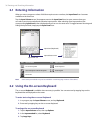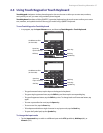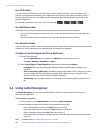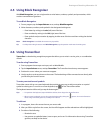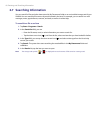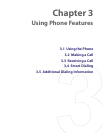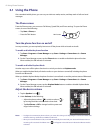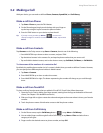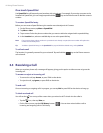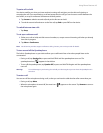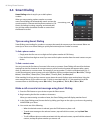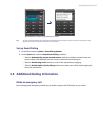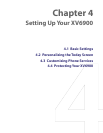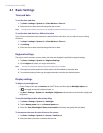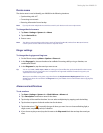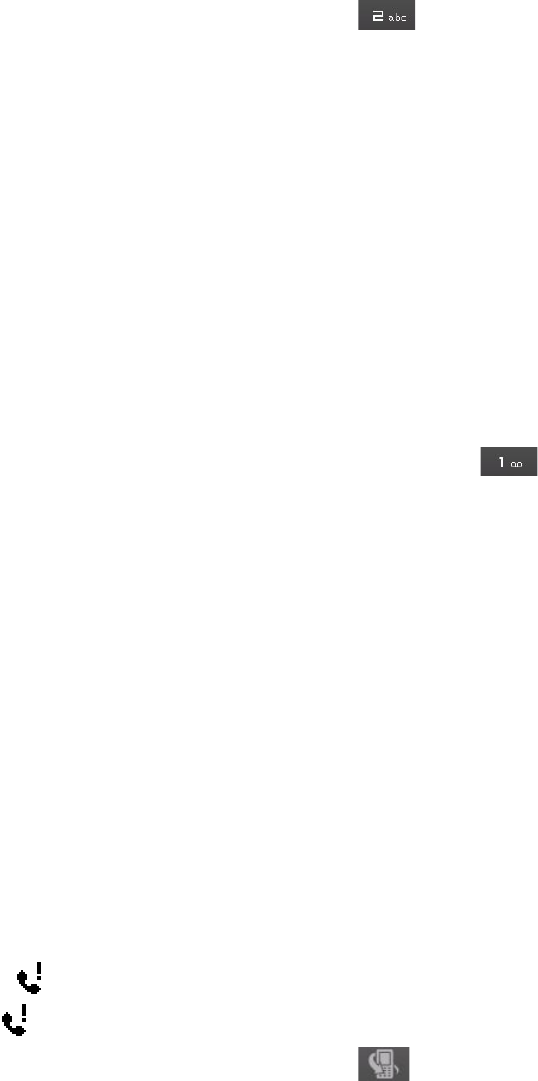
44 Using Phone Features
One-touch Speed Dial
Use Speed Dial to call frequently-used numbers with a single tap. For example, if you assign a contact to the
location 2 in Speed Dial, you can simply tap and hold the key on the Phone screen to dial the contact’s
number.
To create a Speed Dial entry
Before you can create a Speed Dial entry, the number must already exist in Contacts.
1. On the Phone screen, tap Menu > Speed Dial.
2. Tap Menu > New.
3. Tap a contact. Select the phone number that you want to add to be assigned with a speed dial key.
4. In the Location box, select an available key to use as the speed dial key.
Note If you want to place a phone number in a position that is already occupied, the new number will replace the
number that is already there.
Tip To delete a Speed Dial entry, in the Speed Dial list, tap and hold the desired entry, and tap Delete.
To call voicemail
The location 1 is generally reserved for your voicemail. Tap and hold the key on the Phone screen to
call voicemail.
3.3 Receiving a Call
When you receive a phone call, a message will appear, giving you the option to either answer or ignore the
incoming call.
To answer or reject an incoming call
• To answer the call, tap Answer, or press TALK on the device.
• To reject the call, tap Ignore, or press END on the device.
To end a call
Once an incoming or outgoing call is in progress, you can tap End or press END on the device to hang up.
To check a missed call
You will see the icon on top of the screen when you missed a call. To check who the caller is:
• Tap the icon , then tap View; or
• On the Phone screen, tap the Call History button ( ). You can view missed calls as well as
incoming and outgoing calls in Call History.