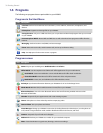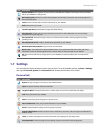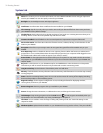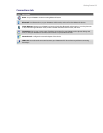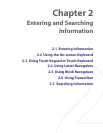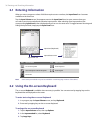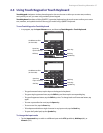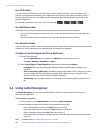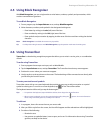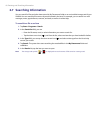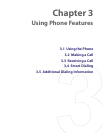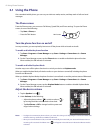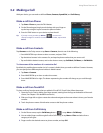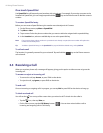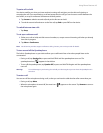38 Entering and Searching Information
Use XT9 mode
To enter a word in XT9 mode, press the keys that contain the letters you want. As you enter letters, XT9
analyses your keypresses and attempts to complete the word. If there is more than one choice in the XT9
dictionary for your entry, a list of available words is displayed in the candidate word list (at the top of the
keypad or keyboard).
For example, to enter the word “shoe” in Touch Keypad, tap
,
, ,
.
Use Multitap mode
In Multitap mode, you enter a character by pressing the key on which the character appears.
• To enter the first character on the key, tap once. To enter the second character on the key, tap twice,
and so on.
• To enter characters that are on the same key, pause after you enter the first character.
Use Numeric mode
If you need to enter numbers within a line of text, change to numeric mode. While in numeric mode, enter the
number you want by tapping the corresponding key on the keypad or keyboard.
Configure Touch Keypad and Touch Keyboard
1. Do one of the following:
• Tap the Input Selector arrow, and then tap Options from the shortcut menu; or
• Tap Start > Settings > Personal tab > Input.
2. Select Touch Keypad or Touch Keyboard in Input method, and then tap Options.
• Language: Select your input language. The keyboard layout will change according to your
selection.
• Turn on one-touch symbol entry: The default setting for this option is ON, so that you can enter
only one symbol at a time (the Symbol pad will be closed after you input a symbol). To enter
symbols continuously, clear this option to disable the feature.
• XT9 Settings: Tap to configure advanced XT9 settings, such as turning spelling correction on or
off.
2.4 Using Letter Recognizer
With Letter Recognizer, you can write individual letters, numbers, and punctuation, which are then
converted into typed text.
To use Letter Recognizer
1. From a program, tap the Input Selector arrow, and tap Letter Recognizer.
2. Write characters, numbers, and symbols in the designated writing area.
• Enter capital letters by writing in the ABC (left) area of the box.
• Enter lower case letters by writing in the abc (middle) area of the box.
• Enter numbers by writing in the 123 (right) area of the box.
• Enter punctuation and symbols by tapping in either area of the box and then writing the desired
character.
Note Letter Recognizer is available when text entry is possible.
Tip For help with writing characters, tap the question mark near the writing area.