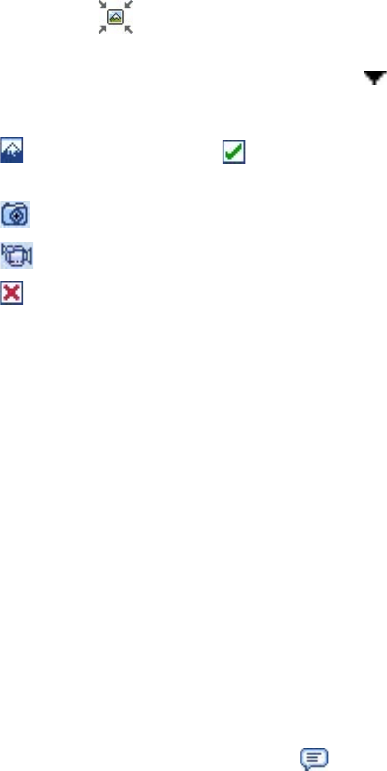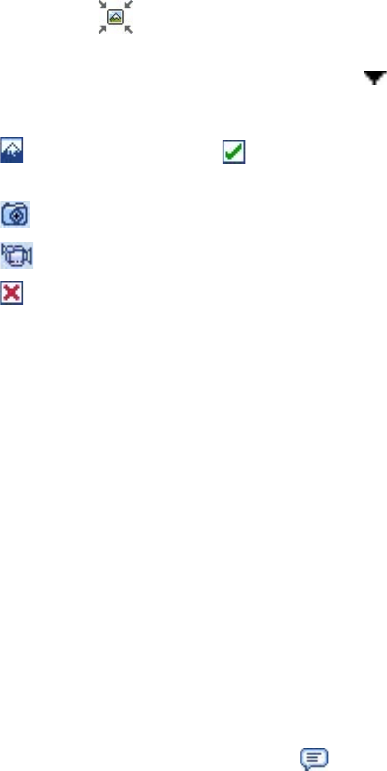
76 Exchanging Messages
Create and send MMS messages
After configuring the required settings, you can start to compose and send MMS messages.
To compose an MMS message
You can compose MMS messages in a combination of various slides, where each slide can consist of an image
or video clip, audio, and/or text.
1. On the MMS screen, do one of the following:
• Tap Menu > New > New Flix Message to create an MMS message containing video and text, then
skip to step 3.
• Tap Menu > New > New Pix Message to create an MMS message containing images, audio, and
text.
2. When you see the Choose a Media Message screen, tap a preset template, or tap Custom to open a
blank MMS message.
Note If you prefer to always use a blank MMS message, select the Always choose custom check box.
3. In To, enter the recipient’s phone number or e-mail address directly, or tap To, Cc, or Bcc to choose a
phone number or an e-mail address from Contacts.
4. Enter a subject for your message.
5. Tap the Insert icon ( ) to select and insert a photo, GIF animation, or video clip.
6. By default, My Documents will be displayed. Navigate folders by tapping the folder thumbnails. To
return to an upper level folder, tap the Down arrow ( ) and tap the folder name.
7. When selecting a photo, GIF animation, or video clip, you can:
• Tap
to view it first, then tap to insert the selected photo or video clip into the MMS message
you are composing.
• Tap
to take a photo and insert it into the MMS message.
• Tap
to record an MMS video clip and insert it into the MMS message.
• Tap to quit selection and return to the MMS message.
8. Enter text. See “To add text to an MMS message” for details.
9. If you’re composing a pix message, you can insert an audio clip. See “To add an audio clip to an MMS
message” for details.
10. Tap Send to send the MMS message.
Note You can also send an MMS message directly from the Pictures & Videos or Camera program. Do one of the
following:
• In Pictures & Videos, select a picture, GIF animation, or video, and tap Menu > Send. In Select an account,
tap MMS if you're sending video, or tap New Pix Message (MMS) if you're a sending an image or GIF
animation.
• Capture a photo or an MMS video clip using the camera, and tap the Send icon. In the Send File dialog box,
tap Send via MMS.
To add text to an MMS message
When entering text into an MMS message, you can do the following:
• Tap inside the text box and enter your own text.
• Choose from common words or phrases. Tap to add a text string from the Canned Text list.
Tip To edit or delete a phrase on the Canned Text list, tap and hold a string, then tap Edit or Delete from the
shortcut menu. To create and add a new phrase to the list, tap New.