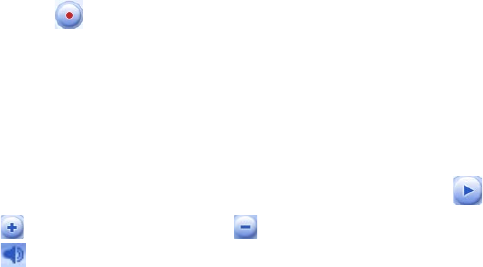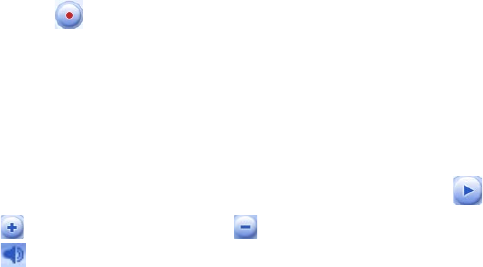
70 Organizing Contacts, Appointments, Tasks, and Other Information
To change recording formats
1. Tap Start > Settings > Personal tab > Input.
2. Tap the Options tab, and select the desired format you want in the Voice recording format list.
3. Tap OK.
Note
You can also change recording formats from within Notes. In the note list, tap Menu > Options > Global Input
Options link (at the bottom of the page), then tap the Options tab.
6.5 Voice Recorder
Voice Recorder lets you record your voice and then quickly send it in an e-mail, beam it, or set the recorded
voice as your ringtone.
Note
Voice Recorder saves voice recordings in AMR-NB (Adaptive Multi-Rate Narrowband) format only. This is a
common speech audio format used in mobile devices.
To record your voice
1. Tap Start > Programs > Voice Recorder.
2. Hold the device’s microphone near your mouth.
3. Tap Record or to start recording a voice clip. Tap Stop to end the recording.
All recordings are saved in the My Voices folder by default. You can choose another folder to save voice
recordings by tapping beside the folder name on the top-left of the screen and then in the menu, choose the
folder where you would like to save future recordings.
To play back a voice recording
• On the Voice Recorder screen, select a voice recording then tap .
Tips • Tap to increase the volume; tap to decrease the volume.
• Tap to toggle between muting and unmuting the volume.
To send the voice recording via e-mail
• Select a voice recording then tap Menu > Send > Outlook E-mail. This creates a new Outlook e-mail
message with the voice recording inserted as a file attachment.
See “Using E-mail” in Chapter 7 to learn how to send e-mail.
To beam the voice recording
1. Select the voice recording(s) you want to beam then tap Menu > Beam File.
2. Tap the device you want to send the voice recording(s) to.
3. On the other device, accept the file transfer to receive the file.
To set the voice recording as a ring tone
• Select the desired voice recording then tap Menu > Set as Ringtone.
To rename or move a recording
1. Select a voice recording then tap Menu > Rename/Move.
2. Enter the new Name for the voice recording.
3. To move the voice recording, select the new destination Folder and Location.
4. Tap OK.