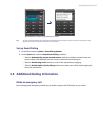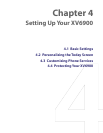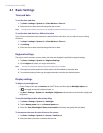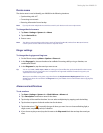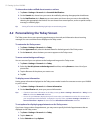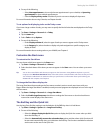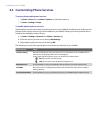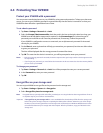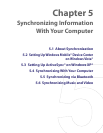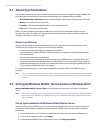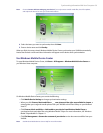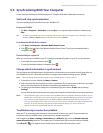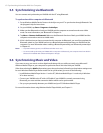Setting Up Your XV6900 55
4.4 Protecting Your XV6900
Protect your XV6900 with a password
You can prevent unauthorized access to your XV6900 by using password protection. To keep your data more
secure, you can set your XV6900 to prompt for a password every time the device is turned on or when your
XV6900 has been idle after a specified amount of time.
To set a device password
1. Tap Start > Settings > Personal tab > Lock.
2. Select the Prompt if device unused for check box, and in the box to the right, select how long your
XV6900 must be idle before a password is required. In the Password type box, select the type of
password you would like to use. Enter the password and, if necessary, confirm the password.
If your XV6900 is configured to connect to a network, use an alphanumeric password for increased
security for your XV6900.
3. On the Hint tab, enter a phrase that will help you remember your password, but does not allow others
to guess your password.
The hint will be displayed after the wrong password is entered four times.
4. Tap OK. The next time the device is turned on, you will be prompted to enter your password.
Notes • Each time a wrong password is entered, the device response time gets longer until the device appears to be
not responding.
• If you forget your password, you must follow the instructions in this user manual to clear the memory before
you can access your XV6900.
To change your password
1. Tap Start > Settings > Personal tab > Lock. You will be prompted to enter your current password.
2. In the Password box, enter your new password.
3. Tap OK.
Encrypt files on your storage card
You can set your XV6900 to encrypt files as they are saved on the storage card.
1. Tap Start > Settings > System tab > Encryption.
2. Select Encrypt files placed on storage cards.
Note Encrypted files are opened just like other files, provided you are using the device that encrypted them. There is
no separate step for you to take to read these files.
Important If Encrypt files on your storage cards is or was enabled before, then backup all files from the storage card
before using Clear Storage, hard reset or updating the ROM system software. Otherwise you will no longer
be able to access the encrypted files on the storage card. Use ActiveSync or Windows Mobile Device Center
to transfer files between your storage card and computer. After the procedure, copy your files back to the
storage card.