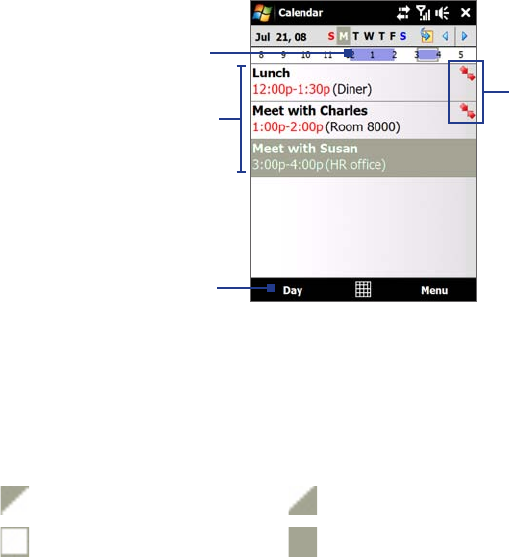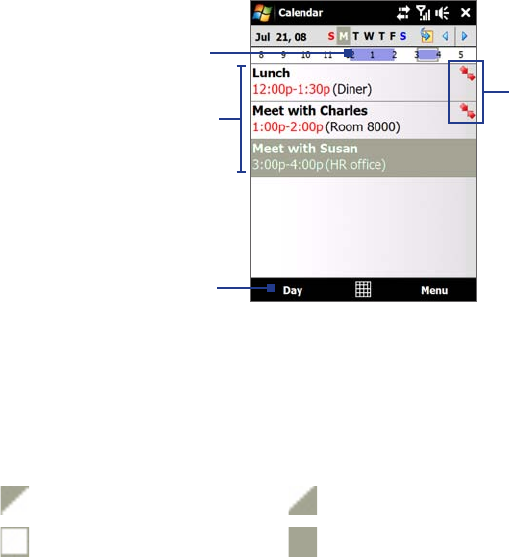
Programs on your Device 119
Notes • All-day events do not occupy blocks of time in Calendar; instead, they appear in banners at the top of the
calendar.
• To remove an appointment, tap Menu > Delete Appointment.
Tip
To have the time entered automatically in Day view, tap and drag to select a time slot for the new appointment,
and tap Menu > New Appointment.
To set the reminder time for new appointments
By default, Calendar has been set to display a reminder alert when you have new upcoming appointments.
You can change the reminder time.
1. Open the Calendar screen.
2. Tap Menu > Tools > Options > Appointments tab.
3. Make sure the Set reminders for new items check box is selected.
4. Set the time when you want the reminder to alert you.
5. Tap OK to return to the Calendar screen.
View appointments
By default, Calendar displays appointments in Agenda view. You can also look at your appointments in Day,
Week, Month, and Year views.
The highlighted hours
here indicate the time of
your appointments.
Tap to view appointment details.
Agenda view
Tap to switch views.
The red box and arrows indicate that
there are conflicting appointments.
To see detailed appointment information in any view, tap the appointment.
To view appointments by category, tap Menu > Filter, then select the desired category.
To change the default view that Calendar uses to display appointments, tap Menu > Tools > Options >
General tab. Tap the Start in box, then choose the calendar view.
When in Month view, you will see the following indicators:
Morning appointment Afternoon or evening appointment
All-day event Both morning and afternoon/evening appointments
Send appointments
To send a meeting request
Use Calendar to schedule meetings via e-mail with contacts who use Outlook or Outlook Mobile.
1. Open the Calendar screen.
2. Schedule a new appointment, or open an existing one and tap Menu > Edit.
3. Tap Attendees, then tap Add Required Attendee or Add Optional Attendee and add the contacts
whom you want to invite.
Note You can specify if an attendee is required or optional only if your device is connected to a Microsoft
Exchange 2007 server. Otherwise, all attendees are designated as required. For more information, see
“Managing Meeting Requests” in Chapter 7.
4. When you have finished adding attendees, tap Done.
•
•
•
•