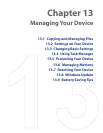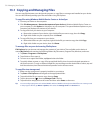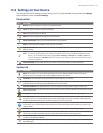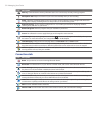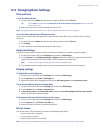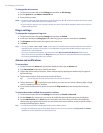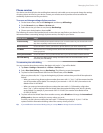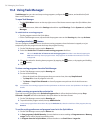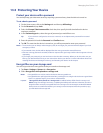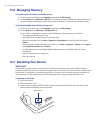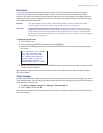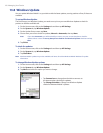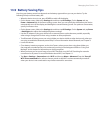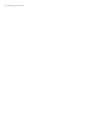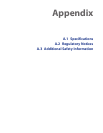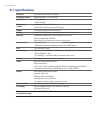Managing Your Device 137
13.5 Protecting Your Device
Protect your device with a password
You can help keep your data more secure by requiring a password every time the device is turned on.
To set a device password
1. On the Home screen, slide to the Settings tab and then tap All Settings.
2. On the Personal tab, tap Lock.
3. Select the Prompt if device unused for check box, then specify the idle time before the device
requires a password.
4. In the Password type box, select the type of password you would like to use.
Tip If your device is configured to connect to a network, use an alphanumeric password for increased
security.
5. Enter the password in both the Password and Confirm boxes.
6. Tap OK. The next time the device is turned on, you will be prompted to enter your password.
Notes • To ensure that you can always make emergency calls, do not begin your password with the digits of your local
emergency number.
• If you entered a hint, the hint will be displayed after the wrong password is entered five times.
• Each time a wrong password is entered, the device response time gets longer until the device appears to be not
responding.
• If you forget your password, you can hard reset or clear the device memory. Before you do this, make sure you
back up your data and files so that you can restore them back to your device. For more information about hard
resetting the device and clearing the memory, see “Resetting Your Device” in this chapter.
Encrypt files on your storage card
You can set your device to encrypt files as they are saved on the storage card.
Tap Start > Settings > System tab > Encryption.
Select Encrypt files when placed on a storage card.
Notes • Encrypted files can only be read on the device that encrypted them.
• Encrypted files are opened just like other files, provided you are using the device that encrypted them.
There is no separate step for you to take to read these files.
Important If Encrypt files when placed on a storage card is enabled, backup all files from the storage card
before using Clear Storage, hard reset, or updating the ROM system software. Otherwise you will no
longer be able to access the encrypted files on the storage card. Use ActiveSync or Windows Mobile
Device Center to transfer files between your storage card and computer. After the procedure, copy
your files back to the storage card.
1.
2.