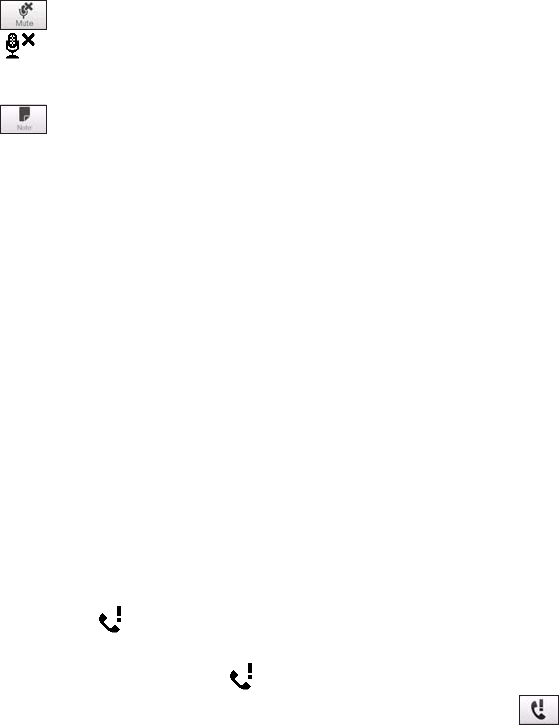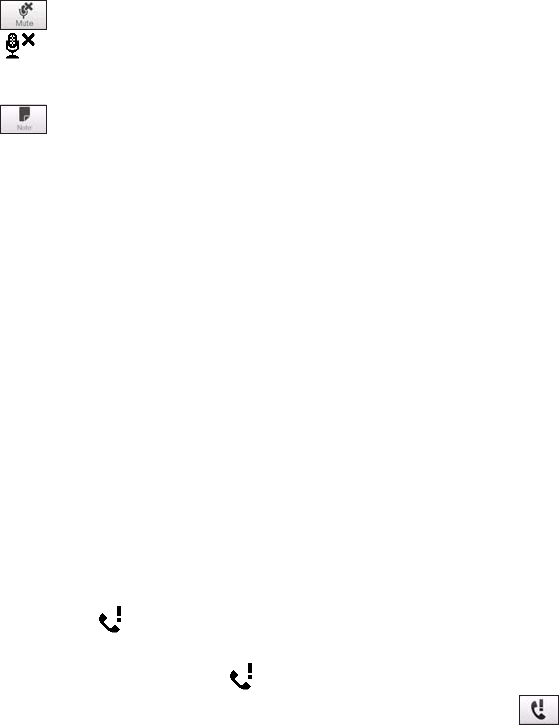
30 Using Phone Features
To mute the microphone during a call
Tap to toggle between turning on or off the microphone. When the microphone is turned off, the mute
icon
appears on the screen.
To open Notes while in a call
Tap or pull out the stylus.
To vibrate the device when the call is established
You can set the device to vibrate once to alert you that the call has been established with the other party.
1. On the Phone screen, tap Menu > Options >Advanced tab.
2. Select the Vibrate device when connection is established check box and then tap OK.
End a call
When a call is in progress, tap End Call or press the END button to hang up.
To add a new phone number to Contacts after a call
If the phone number of the person who called is not in Contacts, you can choose to save the number after you
hang up.
1. On the Phone screen, tap Menu > Options > Advanced tab.
2. Select the Add new phone number to Contacts at end of call check box, then tap OK.
When you enable this option, a pop-up message appears after you end the phone call and lets you add the
phone number to Contacts.
To check a missed call
You will see the icon in the title bar when you missed a call. To check who the caller was, do one of the
following:
Tap the title bar, then tap and then tap View.
On the Phone screen, tap Menu > Call History and then tap .
Call History
Use Call History to check for missed calls, dialed numbers, and calls received. To open the Call History screen,
tap Menu > Call History on the Phone screen.
Speed Dial
Use Speed Dial to call frequently-used numbers with a single tap. For example, if you assign a contact to
the location 2 in Speed Dial, you can tap and hold the number 2 key on the Phone screen keypad to dial the
contact’s number.
To create a Speed Dial entry
1. On the Phone screen, tap Menu > Speed Dial.
2. Tap Menu > New.
3. Tap a contact, then select the phone number of the contact that you want assigned to the speed dial
key.
4. In Location, select an available key to use as the speed dial key.
5. Tap OK.
Tips • To create a Speed Dial entry from Contacts, tap the contact, select the number you want to add to Speed Dial,
then tap Menu > Add to Speed Dial.
• To delete a Speed Dial entry, from the Phone screen tap Menu > Speed Dial, and in the Speed Dial list, tap and
hold the desired entry, then tap Delete.
•
•