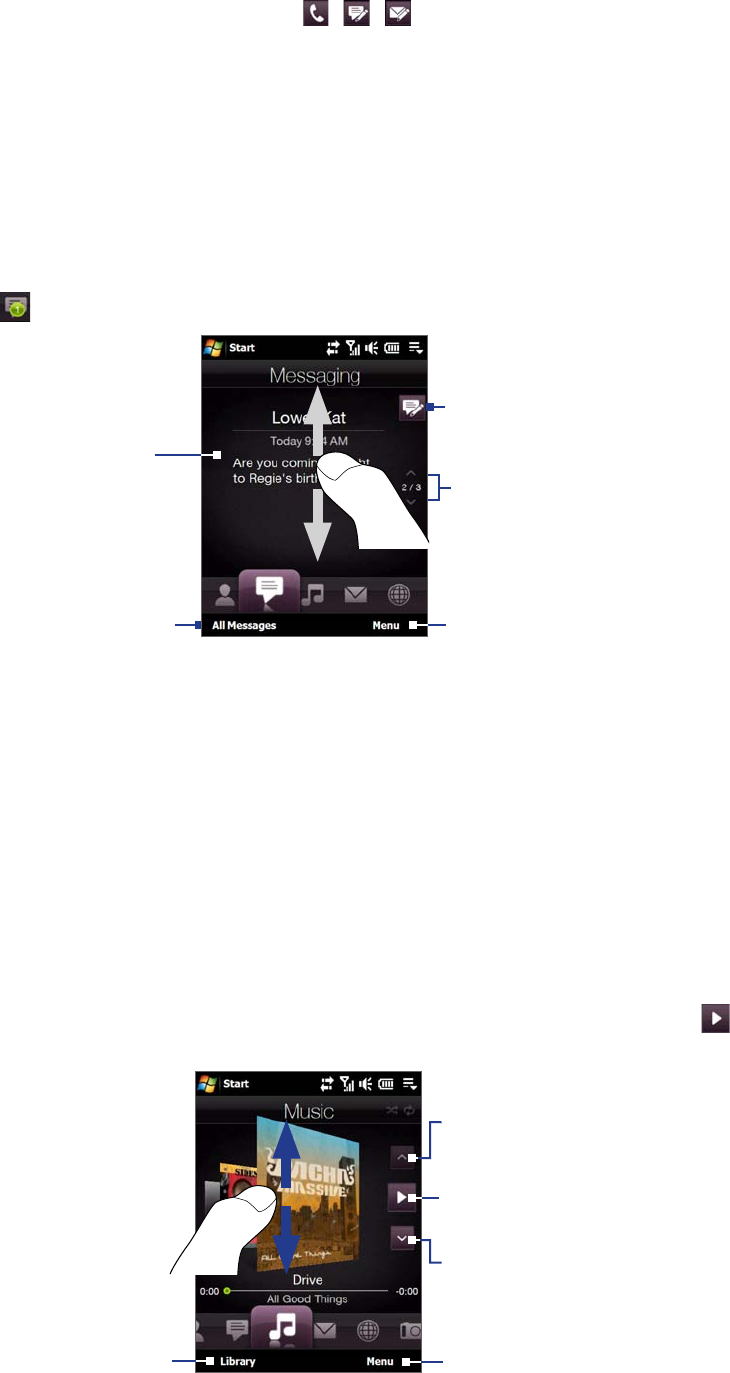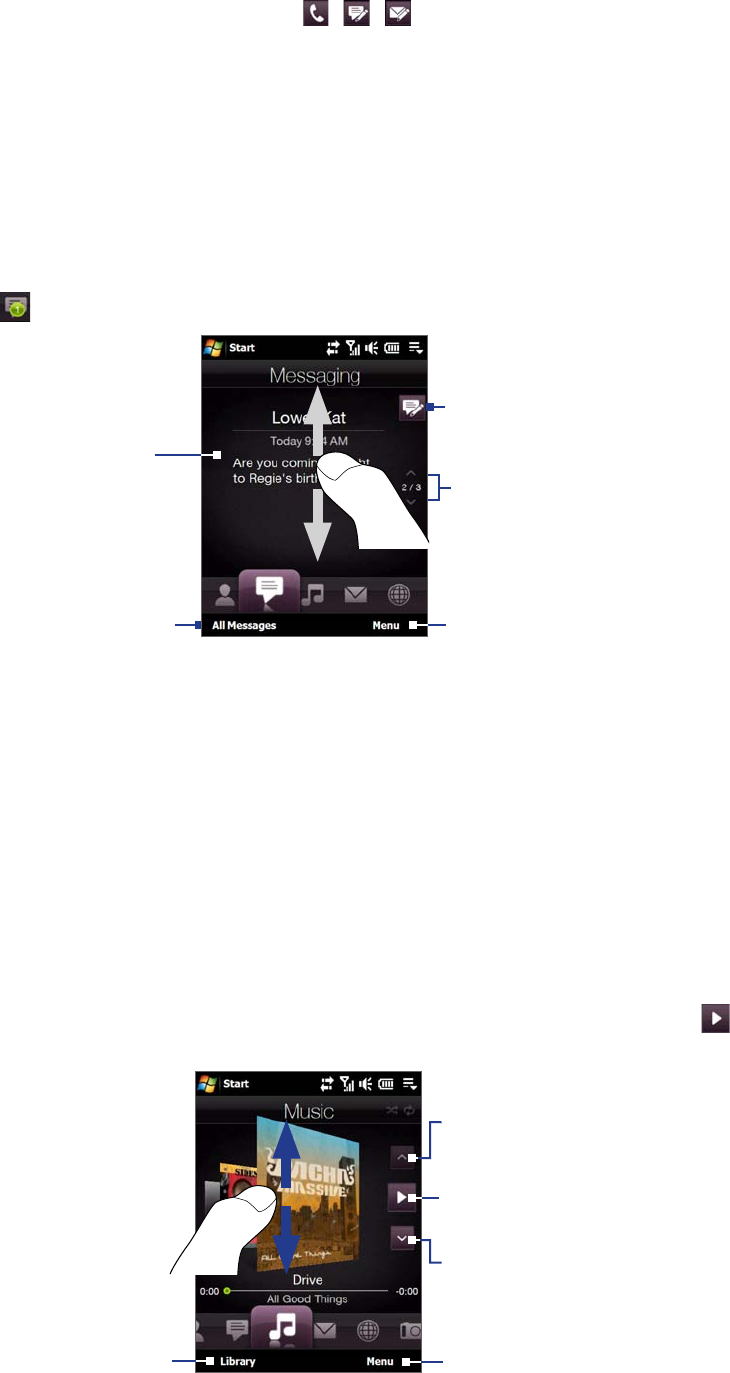
TouchFLO™ 3D 37
After selecting a favorite contact, touch the / / icon or the phone number/e-mail address
shown below the contact picture to place a call, send a text message, or send an e-mail to the contact.
Touch the picture of the contact on the center screen to access his or her contact card. On the contact
card, you will see the last outgoing or incoming call as well as contact details such as phone numbers,
e-mail address, and more.
Tips • On the My Favorites tab, touch All Contacts to access all contacts that are stored on your device.
• To remove the current favorite contact, touch Menu > Remove Favorite.
Messaging
On the Messaging tab, you can read text messages as they arrive and create a new text message. When there
are new incoming text messages, the icon on the Messaging tab will show the number of new messages.
For example, indicates that there is a new message received.
To view the entire message
thread from the sender and
reply, touch the message on
the screen.
Touch All Messages to access
all text messages in your inbox
and other folders.
Touch this icon to create a new text
message.
To flip through received text messages,
swipe your finger upward/downward,
touch the Up/Down arrow on the
screen, or press Navigation up/down.
Touch Menu to remove the current
message and access more options.
For more information about working with text messages, see “Text Messages” in Chapter 6.
Music
The Music tab allows you to visually browse through albums and music tracks and play music. The albums
and music tracks that you see on the Music tab are from the Now Playing list of the Library.
Note Your device searches for all music files that have the following audio formats: AMRNB/WB (.awb), MP3 (.mp3), WMA
(.wma), AAC/AAC+/eAAC+ (.aac), and MPEG-4 (.m4a).
It searches for music from the following locations:
Device: \My Music (including all subfolders)
\My Documents (including all subfolders)
Storage Card: \Storage Card (including all subfolders)
To play music
On the Music tab, flip through albums and all the music in each album, then touch the Play icon ( ) on the
middle-right side of the screen to start playback.
Touch here to go to the previous
album or the previous music in
the current album.
Swipe upward/downward on the
screen or press Navigation up/
down to flip through albums and
the music or songs in an album.
Touch here to play or pause. You
can also press the ENTER button to
play or pause.
Touch here to go to the next album or
the next music in the current album.
Touch Menu
to set music playback to
Repeat, turn Shuffle on or off, and more.
Touch here to access the Library.
•
•