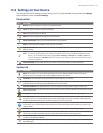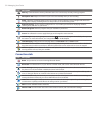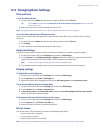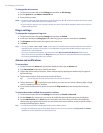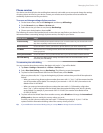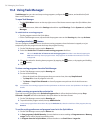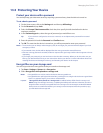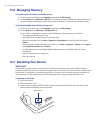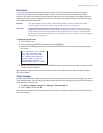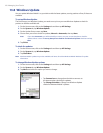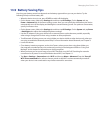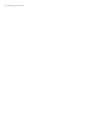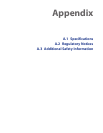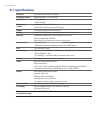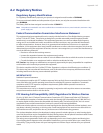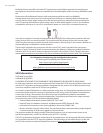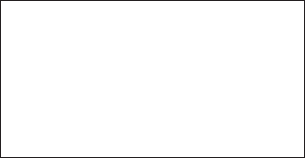
Managing Your Device 139
Hard reset
You can also perform a hard reset (also known as a full reset). A hard reset should only be performed if
a normal reset does not solve a system problem. After a hard reset, the device is restored to its default
settings—the way it was when you first purchased it and turned it on. Any programs you installed, data you
entered, and settings you customized on your device will be lost. Only Windows Mobile® software and other
pre-installed programs will remain.
Warning! Your device will be set back to factory default settings. Make sure that any additional installed
programs and/or user data have been backed up before you perform a hard reset.
Important If Encrypt files when placed on a storage card is enabled, backup all files from the storage card
before using Clear Storage, hard reset, or updating the ROM system software. Otherwise you will no
longer be able to access the encrypted files on the storage card. Use ActiveSync or Windows Mobile
Device Center to transfer files between your storage card and computer. After the procedure, copy your
files back to the storage card.
To perform a hard reset
1. Turn off the power.
2. Press and hold the ENTER key, and then press the POWER key.
3. Release the POWER key, but continue pressing the ENTER key until you see the following message on
the screen:
This operation will delete
all your personal data,
and reset all settings
to manufacturer default.
Press VolUp to restore
manufacturer default, or
press other keys to cancel.
4. Release the ENTER key, then press the VOLUME UP button to perform the hard reset, or press any other
button to cancel the reset.
After the device performs the hard reset and restarts, the customization process will start followed by the
Quick Start Wizard.
Clear Storage
Another way of clearing the device storage and reset all settings back to factory default settings is to use the
Clear Storage feature. You will lose all your data and files on the device storage when you use Clear Storage, so
make sure to do a backup first.
1. Tap Start > Settings > System tab > Memory > Clear Storage tab.
2. Enter “1234” and then tap OK.
After the device performs the Clear Storage and restarts, the customization process will start followed by the
Quick Start Wizard.