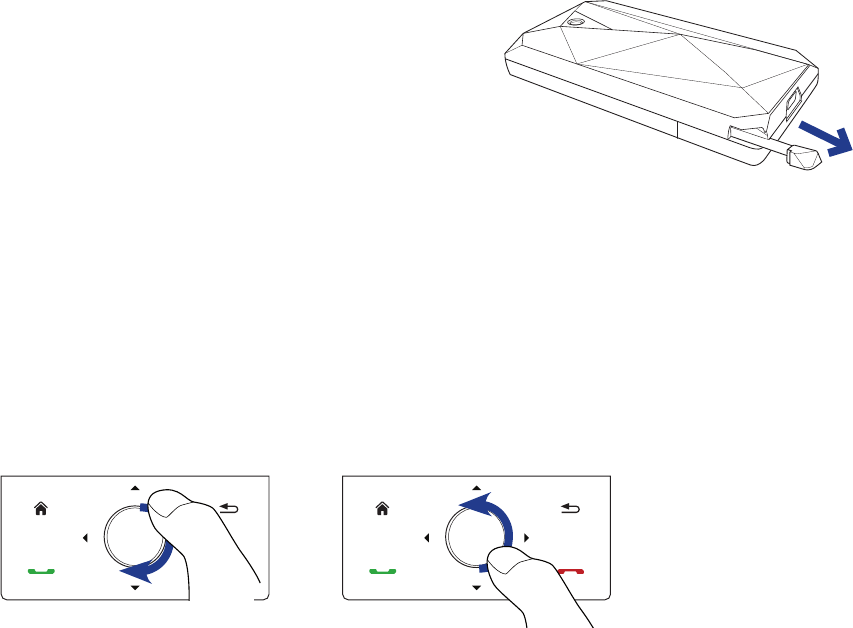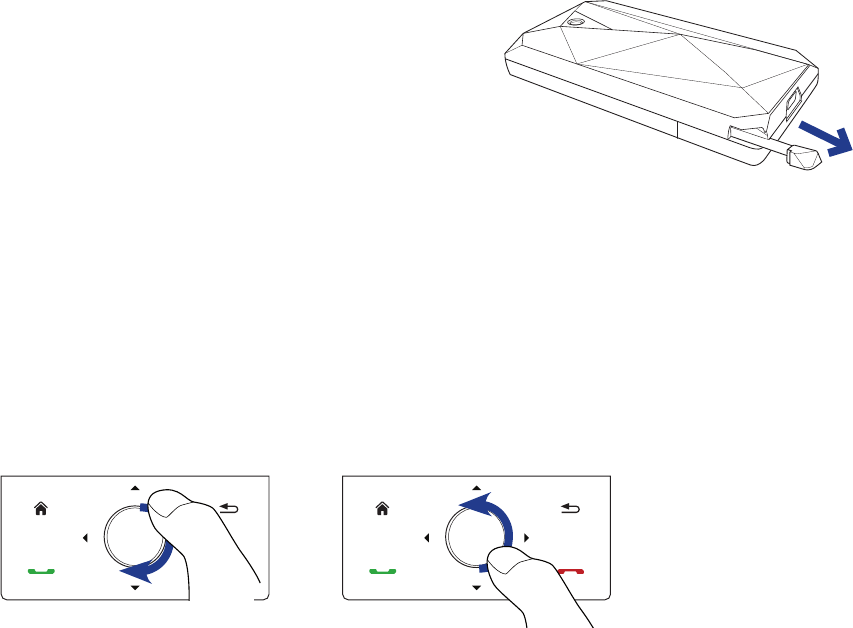
Getting Started 21
Flick
Flicking the screen is similar to swiping, except that you need to swipe your finger in light, quicker strokes.
This finger gesture is always in a vertical direction, such as when flicking the contacts list. See “Finger scrolling”
in Chapter 3 for details.
Finger zooming and panning
In programs such as Album and Opera Mobile, you can use finger gestures when zooming and panning. See
Chapter 3, 8 and 11 for details.
Stylus
You can use the stylus to navigate and interact with the touch
screen. To use the stylus, pull it out from the stylus compartment
at the bottom of the right panel of your device. If the backlight
is off, removing the stylus automatically turns the backlight back
on.
The stylus is magnetic and sticks to the side when held close
to the device. This prevents you from accidentally losing or
misplacing the stylus.
Basically, you tap with the stylus to open programs and select items on the screen, and you tap and hold on
the screen to open a shortcut menu. You can also use the stylus the same way as what you do with finger
gestures, such as swiping, sliding and flicking on the screen.
Navigation Control
On the home screen and in many programs on your device, you can use the Navigation Control for directional
control. Press the directional arrows to navigate up, down, left, and right on the screen. When an item has
been selected on the screen, press the ENTER button (the center button) to confirm your selection.
The Navigation Control is also touch sensitive and can be used for zooming. Slide your finger clockwise
around the Navigation Control to zoom in, counterclockwise to zoom out.
Sliding your finger clockwise
Sliding your finger
counterclockwise
The following programs allow you to use the Navigation Control for zooming:
Album• Opera Mobile•
Camera•
Word Mobile and Excel Mobile•
Tip If you purchase and install GPS navigation software on your device, you can also use the Navigation Control for
zooming in the GPS software.
On the Home screen’s Music tab, you can advance forward in the music you are playing by sliding clockwise
around the Navigation Control. To move backward in the music, slide counterclockwise. See “Music” in Chapter
3 for details.