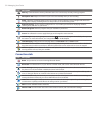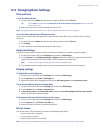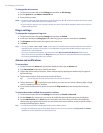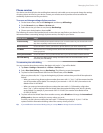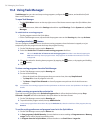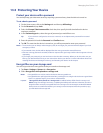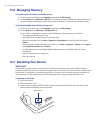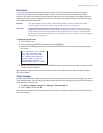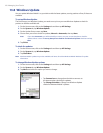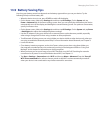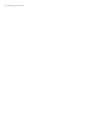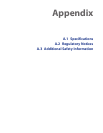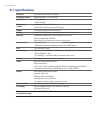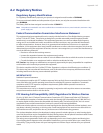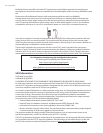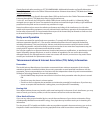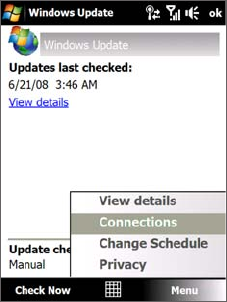
140 Managing Your Device
13.8 Windows Update
You can update Windows Mobile® on your device with the latest updates, security patches or fixes, if these are
available.
To set up Windows Update
The first time you run Windows Update, you need to set up how you want Windows Update to check for
patches on the Microsoft Web site.
1. On the Home screen, slide to the Settings tab and then tap All Settings.
2. On the System tab, tap Windows Update.
3. On the Update Setup screen, tap Next.
4. Choose how you want to check for updates, Manual or Automatic, then tap Next.
Note If you select Automatic, you will be asked if you want to use your current data plan to check for
updates. Select or clear the Use my data plan to check for and download updates check box and tap
Next.
5. Tap Finish.
To check for updates
1. On the Home screen, slide to the Settings tab and then tap All Settings.
2. On the System tab, tap Windows Update.
3. Tap Check Now.
Note Windows Mobile® updates may not be available at all times. Check the Windows Mobile® Web site for update
information.
To change Windows Update options
1. On the Home screen, slide to the Settings tab and then tap All Settings.
2. On the System tab, tap Windows Update.
3. Tap Menu and select the option you want to change.
Tap Connections to change how the device connects to
the Internet when checking for updates.
Tap Change Schedule
to change how Windows Update
checks for Windows Mobile® updates.
•
•