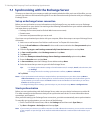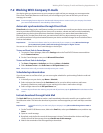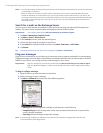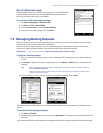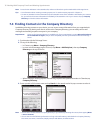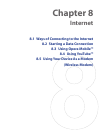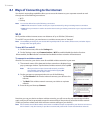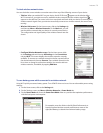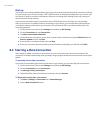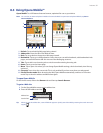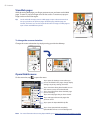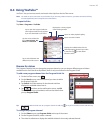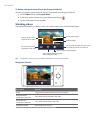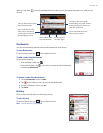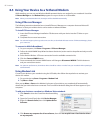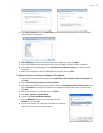80 Internet
Dial-up
Your device’s networking capability allows you to access the Internet through the dial-up connection. Settings
for connecting to your service provider’s 1xRTT/EVDO network are already preconfigured on your device, and
your device is ready to connect to the Internet. Please do not change these settings as this may cause your
data connection to stop working.
If you need to use another dial-up connection from an ISP (Internet Service Provider), you can manually
add it to your device. To establish a dial-up connection on your device, you need the same settings that you
normally use when you dial up from your computer. This includes the ISP server phone number, your user
name and password.
1. On the Home screen, slide to the Settings tab and then tap All Settings.
2. On the Connections tab, tap Connections.
3. Tap Add a new modem connection.
4. On the Make New Connection screen, enter a name for the connection and select Cellular Line in the
Select a modem list, then tap Next.
5. Enter the ISP server phone number, then tap Next.
6. Enter your user name, password, and any other information required by your ISP, then tap Finish.
8.2 Starting a Data Connection
After setting up a data connection on your device, you can now connect your device to the Internet. The
connection is started automatically when you begin using a program that accesses the Internet such as Opera
Mobile.
To manually start a data connection
If you have set up multiple types of data connections on your device, you can manually start a connection.
1. On the Home screen, slide to the Settings tab and then tap All Settings.
2. On the Connections tab, tap Connections.
3. Tap Manage existing connections.
4. Tap and hold the name of the desired connection, then tap Connect.
To disconnect active data connections
1. Tap Start > Settings > Connections tab > Comm Manager.
2. Tap the Data Connection button.