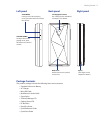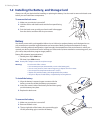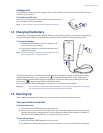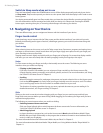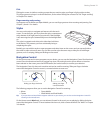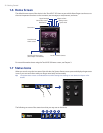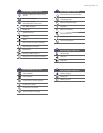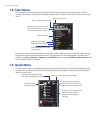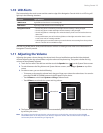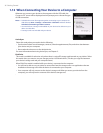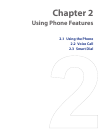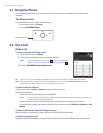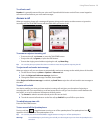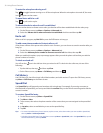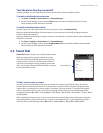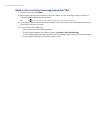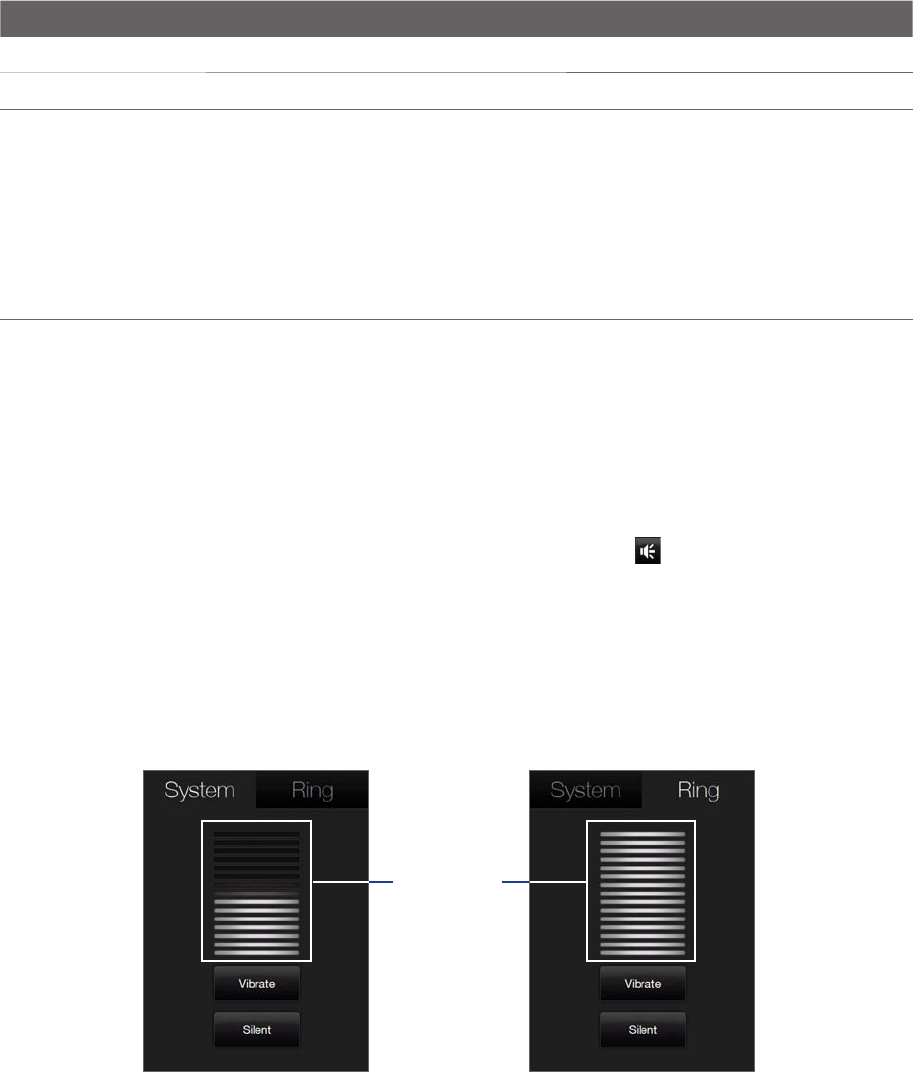
Getting Started 25
1.10 LED Alerts
The buttons below the touch screen and the exterior edge of the Navigation Control which is an LED ring will
light up in the following situations:
Controls Light Behavior
SEND button
Light flashes when there is an incoming call.
END button Light stays solid when there is an incoming call.
Navigation Control The LED ring shows a “breathing” white light when the battery is being charged.
The LED ring shows a solid white light when the battery is fully charged.
The LED ring flashes a white light once when the battery level is low and reaches down to
about 10%.
The top and bottom parts of the LED ring flashes a white light twice when there is a new
e-mail, voice mail, or meeting reminder.
A white light goes around the LED ring counterclockwise twice starting from the top when
there is a missed call or new SMS message.
•
•
•
•
•
The LED ring, HOME, BACK, SEND, and END buttons will flash a white light once when one of the buttons or
Navigation Control is pressed.
1.11 Adjusting the Volume
Adjusting the system volume changes the volume level of sound notifications and audio/video playback,
whereas adjusting the ring volume affects only the volume of the phone ring. The system volume and ring
volume can be separately adjusted.
1. Touch the icon area in the title bar and then touch the Speaker icon ( ) on the System Status screen.
2. To switch between the Ring Volume and System Volume screens, touch Ring or System on top of the
screen.
3. On either screens, you can do the following:
To increase or decrease the volume level, drag your finger up or down the volume bars. You can also
press the VOLUME UP/DOWN buttons on the left panel of your device.
Touch Vibrate to switch both System and Ring to Vibrate mode.
Touch Silent to mute both the system and ring volume.
Volume bars
4. The System Volume or Ring Volume screen automatically closes. You can also manually close the screen
by touching the screen.
Note On certain screens that do not show the volume status icon on the title bar, you need to use the VOLUME
UP/DOWN buttons on the left panel of your device to adjust the volume. Also use these buttons to adjust the
conversation phone volume during an ongoing call.
•
•
•