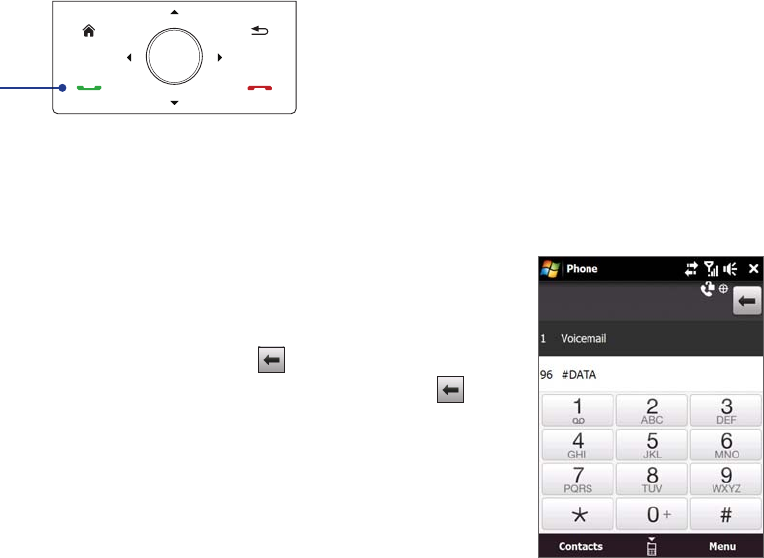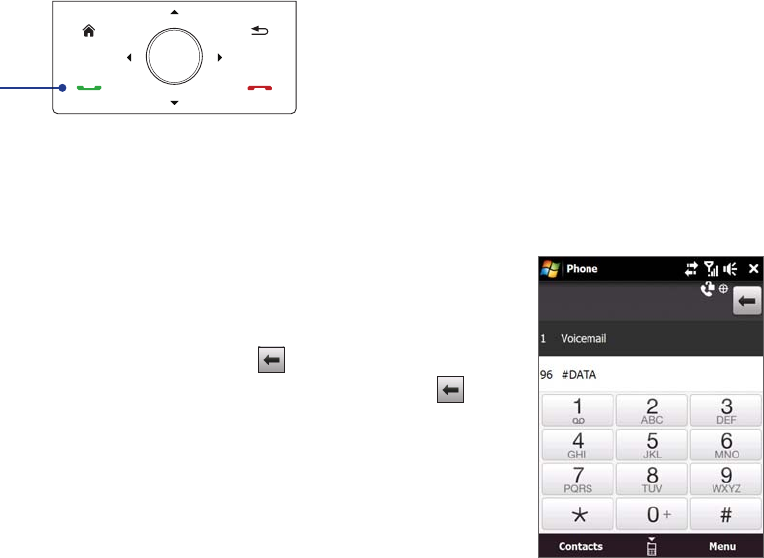
28 Using Phone Features
2.1 Using the Phone
Like a standard mobile phone, you can use your device to make, receive, and keep track of calls and send
messages.
The Phone screen
To open the Phone screen, do one of the following:
On the Home screen, tap Phone.
Press the TALK/SEND button.TALK/SEND button.
TALK/SEND button
2.2 Voice Call
Make a call
To make a call from the Phone screen
1. On the Home screen, tap Phone.
2. Tap the keys on the keypad to enter the phone number.
Note If you tapped a wrong number, tap to erase each subsequent
digit of a number. To erase the entire number, tap and hold
.
3. Press the TALK/SEND button to place the call.TALK/SEND button to place the call.
Tip When in a call, use the VOLUME UP/DOWN buttons on the side of the device to adjust the phone volume.
Note After tapping 6 keys and the number you are dialing is not in your contacts, a Save to Contacts? button will
appear above the keypad. Tap it to save the number to your Contacts.
To make a call from Contacts
On the Home screen, tap Start > Contacts to open the Contacts screen.
Do one of the following:
Select the contact to call and then press TALK/SEND.
Note If the contact has more than one number stored, press Navigation right/left to select the number you
want to call before pressing TALK/SEND.
Tap the contact to open the contact details and then tap the phone number you want to call.
Tap and hold the contact you want to call and then from the menu, select Call Work, Call Home, or Call
Mobile.
To make a call from the TouchFLO 3D Home screen
Refer to Chapter 3 to learn how to make a call from the TouchFLO 3D Home screen.
To make an emergency call
Enter the international emergency number for your locale, and press the TALK/SEND button on your device.
•
•
•
•
•