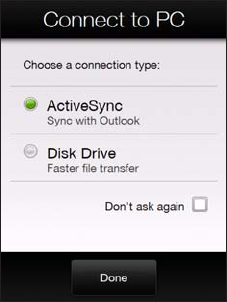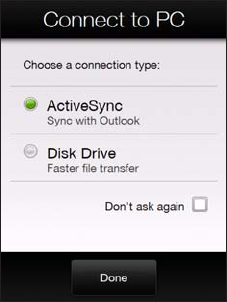
26 Getting Started
1.12 When Connecting Your Device to a Computer
Whenever you connect your device to the computer with the USB cable, the
Connect to PC screen will be displayed and will prompt you to choose the type
of USB connection:
Notes • To disable the screen from appearing when connecting to your computer via
USB cable, tap Start > Settings > Connections > USB to PC and then deselect
Ask about connection type when I connect.
• You need to have a storage card installed on your device to be able to use your
device as a disk drive.
• A storage card is not included with your device.
ActiveSync
Select this mode when you need to do the following:
Synchronize Outlook e-mail messages, contacts, calendar appointments, files, and other data between
your device and your computer.
Have read and write access to the whole device.
For more information about using ActiveSync, see Chapter 5.
Disk Drive
This mode is available for selection only when there is a microSD storage card inserted on your device. Select
this mode when you want to use your storage card as a USB thumb drive. (This lets you copy files between
your device’s storage card and your computer faster.)
When Disk Drive mode is enabled while your device is connected to the computer:
You will not be able to use your device to access files from the storage card or run applications that are
installed on the storage card while the device is connected to your computer.
Your computer will only connect to the device’s storage card. When you access your device from the
computer, you will only see the contents of the device’s storage card.
.
•
•
•
•