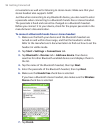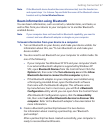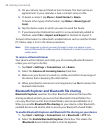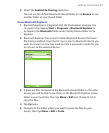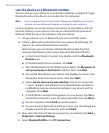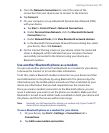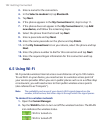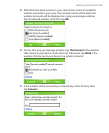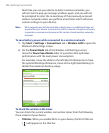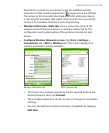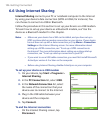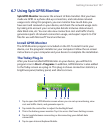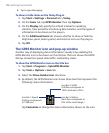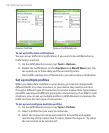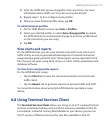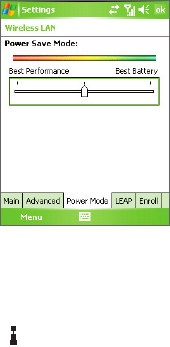
104 Getting Connected
Next time you use your device to detect wireless networks, you
will not see the pop-up message windows again, and you will not
be prompted to enter the network key of the previously accessed
wireless network (unless you perform a hard reset which will erase
custom settings on your device).
Note Wi-Fi networks are self-discoverable, which means no additional steps are
required for your device to connect to a Wi-Fi network. It may be necessary
to provide a username and password for certain closed wireless networks,
however.
To save battery power while connected to a wireless network
1. Tap Start > Settings > Connections tab > Wireless LAN to open the
Wireless LAN Settings screen.
2. On the Power Mode tab of the Wireless LAN Settings screen,
move the Power Save Mode slider to a position that optimizes
performance with the least power consumption.
For example, move the slider to the left (Best Performance) to have
the optimal WLAN performance; move to the right (Best Battery) to
obtain the maximum battery usage.
To check the wireless LAN status
You can check the current wireless connection status from the following
three screens of your device:
• Title bar. When you enable Wi-Fi on your device, the Wi-Fi ON icon
( ) will appear on the title bar.