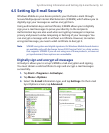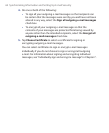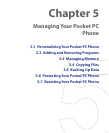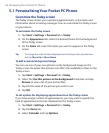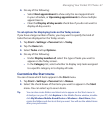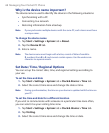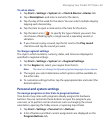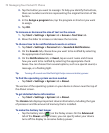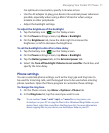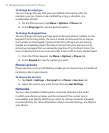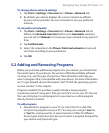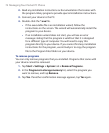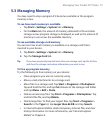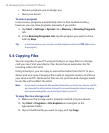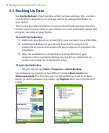Managing Your Pocket PC Phone 71
For optimum conservation, specify 3 minutes or less.
• Use the AC adapter to plug your device into external power whenever
possible, especially when using a Micro SD card or when using a
modem or other peripherals.
• Adjust the backlight settings.
To adjust the brightness of the backlight
1. Tap the battery icon ( ) on the Today screen.
2. On the Power settings screen, tap Menu > Backlight.
3. On the Brightness tab, move the slider right to increase the
brightness, or left to decrease the brightness.
To set the backlight to dim after a time delay
1. Tap the battery icon ( ) on the Today screen.
2. On the Power settings screen, tap Menu > Backlight.
3. Tap the Battery power tab, or the External power tab.
4. Select the Turn off backlight if device is not used for check box, and
specify the time delay.
Phone settings
You can customize phone settings, such as the ring type and ring tone to
be used for incoming calls, and the keypad tone to be used when entering
phone numbers. Open the Phone program to customize these settings.
To change the ring tone
1. On the Phone screen, tap Menu > Options > Phone tab.
2. In the Ring tone list, tap the sound you want to use.
Tip To use custom *.wav, *.mid, *.mp3, or *.wma files as ring tones, use
ActiveSync on your PC to copy the files to the /Windows/Rings folder on your
device. Next, select the sound from the Ring tone list. For more information
about copying files to your device, see ActiveSync Help on your PC.