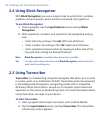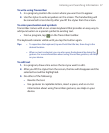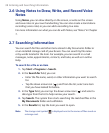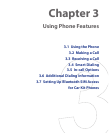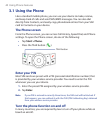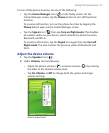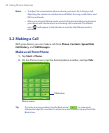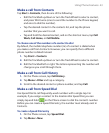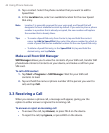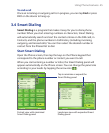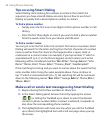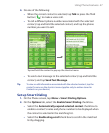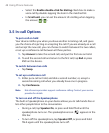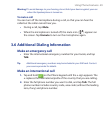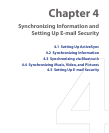44 Using Phone Features
3. Tap a contact. Select the phone number that you want to add to
Speed Dial.
4. In the Location box, select an available location for the new Speed
Dial entry.
Note Location 1 is generally reserved for your voice mail, and Speed Dial will
designate the next available location by default. If you want to place a phone
number in a position that is already occupied, the new number will replace
the number that is already there.
Tips •
To create a Speed Dial entry from Contacts, tap and hold the contact
name, tap Add to Speed Dial, then select the phone number for which to
create a Speed Dial and an available location for the new Speed Dial entry.
•
To delete a Speed Dial entry, in the Speed Dial list, tap and hold the
desired entry, and tap Delete.
Make a call from SIM Manager
SIM Manager allows you to view the contents of your SIM card, transfer SIM
phonebook entries to Contacts on your device, and make a call from your
SIM card.
To call a SIM contact
1. Tap Start > Programs > SIM Manager. Wait for your SIM card
contents to load.
2. Tap and hold the name or phone number of the person you want to
call, and tap Call.
3.3 Receiving a Call
When you receive a phone call, a message will appear, giving you the
option to either answer or ignore the incoming call.
To answer or reject an incoming call
• To answer the call, tap Answer, or press TALK on the device.
• To reject the call, tap Ignore, or press END on the device.