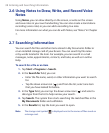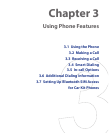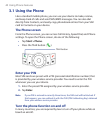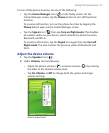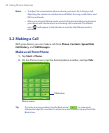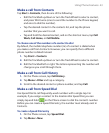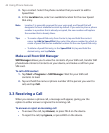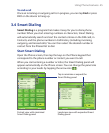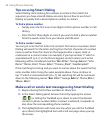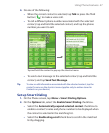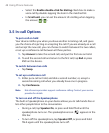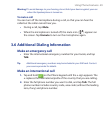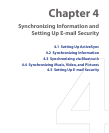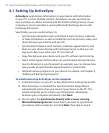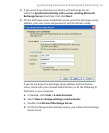46 Using Phone Features
Tips on using Smart Dialing
Smart Dialing starts looking for numbers or contacts that match the
sequence you have entered. Below are some tips on how to use Smart
Dialing to quickly find a desired phone number or contact.
To find a phone number
• Simply enter the first one or two digits to find a phone number in Call
History.
• Enter the first three digits or more if you want to find a phone number
from the saved contacts on your device and SIM card.
To find a contact name
You can just enter the first letter of a contact’s first name or surname. Smart
Dialing will search for the letter starting from the first character of a contact
name as well as from the character that appears after a space, dash, or
underscore in a contact name. For example, if you tap number “2” which is
associated with [a, b, c] on the Phone keypad, contact names such as the
following will be considered matches: “Ben Miller”, “George Adams”, “John-
Carter”, “Carter, Ellen”, “Dixon, Allan”, “Thomas_Clark”, “JaneCampbell”.
If the matching list is long and you want to narrow down the search further,
enter another letter. Using the same example above, if you continue to
tap “3” which is associated with [d, e, f], the matching list will be narrowed
down to the following names: “Ben Miller”, “George Adams”, “Carter, Ellen”,
“Dixon, Allan”.
Make a call or send a text message using Smart Dialing
1. Begin entering the first few numbers or characters.
2. In the Smart Dialing panel, browse the list by tapping the arrows
(
/ ) or rolling the Trackball up or down to select the desired
contact or phone number. When a contact is selected, it expands to
also show the corresponding phone number.
3. The highlighted item will move one line when you roll the Trackball
up or down; the highlighted item will scroll one page when you tap
the arrows.