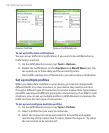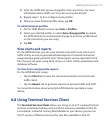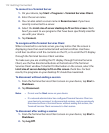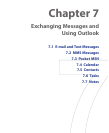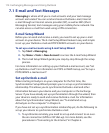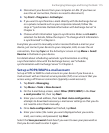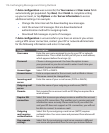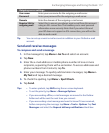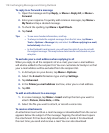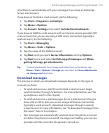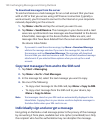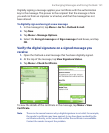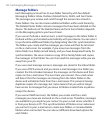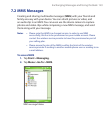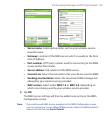118 Exchanging Messages and Using Outlook
To reply to or forward a message
1. Open the message and tap Reply, or Menu > Reply All, or Menu >
Forward.
2. Enter your response. To quickly add common messages, tap Menu >
My Text and tap a desired message.
3. To check the spelling, tap Menu > Spell Check.
4. Tap Send.
Tips • To see more header information, scroll up.
• To always include the original message, from the list view, tap Menu >
Tools > Options > Message tab, and select the When replying to e-mail,
include body check box.
•
In the Outlook E-mail account, you will send less data if you do not edit
the original message. This may reduce data transfer costs based on your
rate plan.
To exclude your e-mail address when replying to all
When you reply to all the recipients of an e-mail, your own e-mail address
will also be added to the recipient list. You can customize ActiveSync so that
your e-mail address will be excluded from the recipient list.
1. In ActiveSync on your device, tap Menu > Options.
2. Select the E-mail information type and tap Settings.
3. Tap Advanced.
4. In the Primary e-mail address text box, enter your e-mail address.
5. Tap OK.
To add an attachment to a message
1. In a new message, tap Menu > Insert and tap the item you want to
attach: Picture, Voice Note, or File.
2. Select the file you want to attach, or record a voice note.
To receive attachments
An attachment sent with an e-mail message or downloaded from the server
appears below the subject of the message. Tapping the attachment opens
the attachment if it has been fully downloaded, or marks it for download
the next time you send and receive e-mail. You can also download