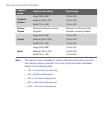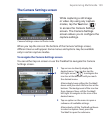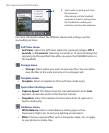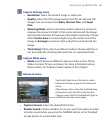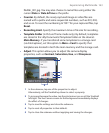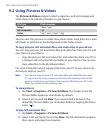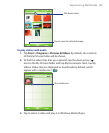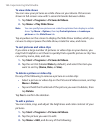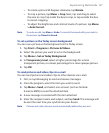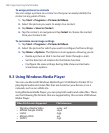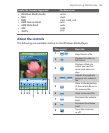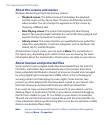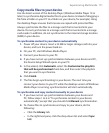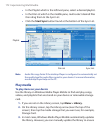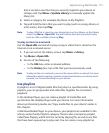166 Experiencing Multimedia
To view slide shows
You can view your pictures as a slide show on your device. Pictures are
shown in full-screen view with 5-second intervals between slides.
1. Tap Start > Programs > Pictures & Videos.
2. Tap Menu > Play Slide Show.
Note You can specify how pictures are scaled to optimize their display in a slide
show. Tap Menu > Options, then tap Portrait pictures or Landscape
pictures on the Slide Show tab.
Tap anywhere on the screen to display the Slide Show toolbar, which you
can use to stop or pause the slide show, rotate the view, and more.
To sort pictures and video clips
If you store a large number of pictures or video clips on your device, you
may find it helpful to sort them to quickly find a specific picture or clip. You
can sort by name, date, and size.
1. Tap Start > Programs > Pictures & Videos.
2. Tap the sort list (labeled Date by default), and select the item you
want to sort by (Name, Date, or Size).
To delete a picture or video clip
Do any of the following to remove a picture or a video clip:
• Select a picture or video clip on the Pictures & Videos screen, and tap
Menu > Delete.
• Tap and hold the thumbnail of the picture you want to delete, then
tap Delete.
Tap Yes to confirm the deletion.
To edit a picture
You can rotate, crop, and adjust the brightness and color contrast of your
pictures.
1. Tap Start > Programs > Pictures & Videos.
2. Tap the picture you want to edit.
3. Tap Menu > Edit, and do any of the following: