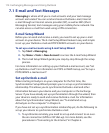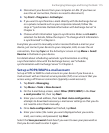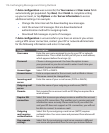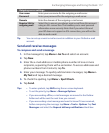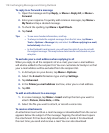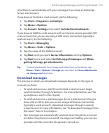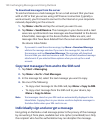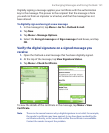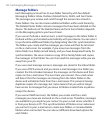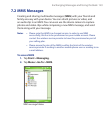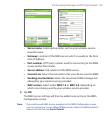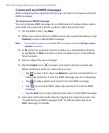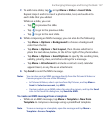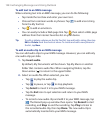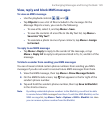122 Exchanging Messages and Using Outlook
Manage folders
Each Messaging account has its own folder hierarchy with five default
Messaging folders: Inbox, Outbox, Deleted Items, Drafts, and Sent Items.
The messages you receive and send through the account are stored in
these folders. You can also create additional folders within each hierarchy.
The Deleted Items folder contains messages that have been deleted on the
device. The behavior of the Deleted Items and Sent Items folders depends
on the Messaging options you have chosen.
If you use an Outlook e-mail account, e-mail messages in the Inbox folder in
Outlook will be synchronized automatically with your device. You can select
to synchronize additional folders by designating them for synchronization.
The folders you create and the messages you move will then be mirrored
on the e-mail server. For example, if you move two messages from the
Inbox folder to a folder named Family, and you have designated Family for
synchronization, the server creates a copy of the Family folder and copies
the messages to that folder. You can then read the messages while you are
away from your PC.
If you use a text message account, messages are stored in the Inbox folder.
If you use a POP3 account and you move e-mail messages to a folder you
created, the link is broken between the messages on the device and their
copies on the e-mail server. The next time you connect, the e-mail server
will detect that the messages are missing from the Inbox folder on the
device and will delete them from the e-mail server. This prevents having
duplicate copies of a message, but it also means that you will no longer
have access to messages that you move to folders created from anywhere
except the device.
If you use an IMAP4 account, the folders you create and the e-mail
messages you move are mirrored on the e-mail server. Therefore, messages
are available to you anytime you connect to your e-mail server, whether it
is from your device or PC. This synchronization of folders occurs whenever
you connect to your e-mail server, create new folders, or rename/delete
folders when connected. You can also set different download options for
each folder.