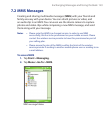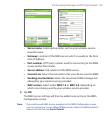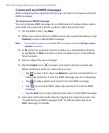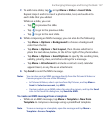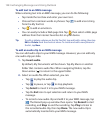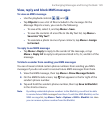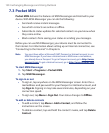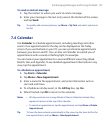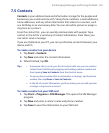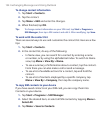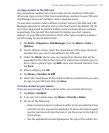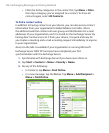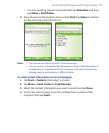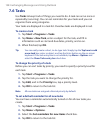Exchanging Messages and Using Outlook 131
To send an instant message
1. Tap the contact to whom you want to send a message.
2. Enter your message in the text entry area at the bottom of the screen,
and tap Send.
Tip To quickly add common phrases, tap Menu > My Text and select a phrase in
the list.
7.4 Calendar
Use Calendar to schedule appointments, including meetings and other
events. Your appointments for the day can be displayed on the Today
screen. If you use Outlook on your PC, you can synchronize appointments
between your device and PC. You can also set Calendar to remind you of
appointments with a sound or flashing light, for example.
You can look at your appointments in several different views (Day, Week,
Month, Year, and Agenda). To see detailed appointment information in any
view, tap the appointment.
To schedule an appointment
1. Tap Start > Calendar.
2. Tap Menu > New Appointment.
3. Enter a name for the appointment, and enter information such as
start and end times.
4. To schedule an all-day event, in the All Day box, tap Yes.
5. When finished, tap OK to return to the calendar.
Notes •
All-day events do not occupy blocks of time in Calendar; instead, they
appear in banners at the top of the calendar.
• To cancel an appointment, tap the appointment and tap Menu > Delete
Appointment.
Tip To have the time entered automatically in Day view, tap the time slot for the
new appointment, and tap Menu > New Appointment.