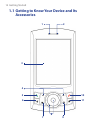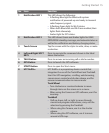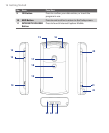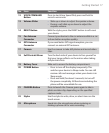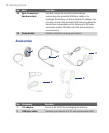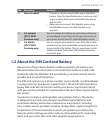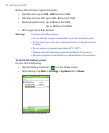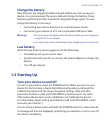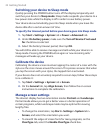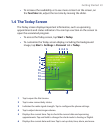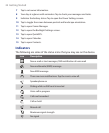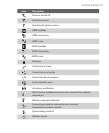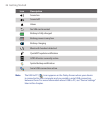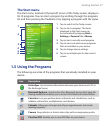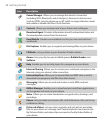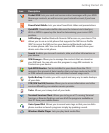22 Getting Started
Switching your device to Sleep mode
Quickly pressing the POWER button turns off the display temporarily and
switches your device to Sleep mode. Sleep mode suspends your device to a
low power state while the display is off in order to save battery power.
Your device also automatically goes into Sleep mode when you leave the
device idle after a certain amount of time.
To specify the timeout period before your device goes into Sleep mode
1. Tap Start > Settings > System tab > Power > Advanced tab.
2. Under On battery power, make sure the Turn off device if not used
for check box is selected.
3. Select the battery timeout period, then tap OK.
You will still be able to receive messages and calls while your device is in
Sleep mode. Pressing the POWER button again or new incoming calls/
messages will wake up your device.
Calibrate the device
Calibrating the device screen involves tapping the center of a cross with the
stylus as the cross moves around the screen. This process ensures that when
you tap the screen with your stylus, the tapped item is activated.
If your device does not accurately respond to screen taps, follow these steps
to re-calibrate it:
1. Tap Start > Settings > System tab > Screen.
2. On the General tab, tap Align Screen, then follow the on-screen
instructions to complete the calibration.
Manage screen settings
The device’s display has two orientation modes: Portrait and Landscape.
Portrait mode allows you to get a better view or a better operation of
certain programs, while Landscape mode may be optimal for viewing
lengthy files.
• To change the orientation, tap Start > Settings > System tab >
Screen, and select the orientation you want.
• To smooth the edges of screen fonts for many programs, on the
ClearType tab, select the Enable ClearType check box.