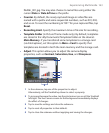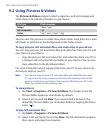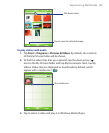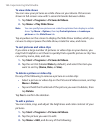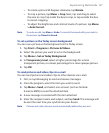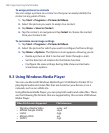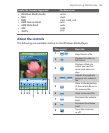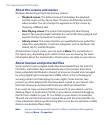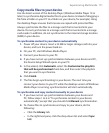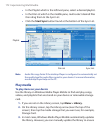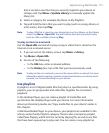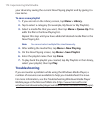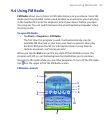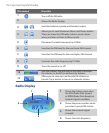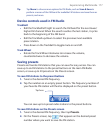170 Experiencing Multimedia
About the screens and menus
Windows Media Player has three primary screens:
• Playback screen. The default screen that displays the playback
controls (such as Play, Pause, Next, Previous, and Volume) and the
video window. You can change the appearance of this screen by
choosing a different skin.
• Now Playing screen. The screen that displays the Now Playing
playlist. This special playlist indicates the current file being played and
any files that are “queued up” to play next.
• Library screen. The screen that lets you quickly find your audio files,
video files, and playlists. It contains categories such as My Music, My
Videos, My TV, and My Playlists.
At the bottom of each screen, you can open a Menu. The commands on
this menu vary, depending upon which screen you are viewing. For more
information about the commands in these menus, see Help on your device.
About licenses and protected files
Some content (such as digital media files downloaded from the Internet,
CD tracks, and videos) have associated licenses that protect them from
being unlawfully distributed or shared. Licenses are created and managed
by using digital rights management (DRM), which is the technology for
securing content and managing its access rights. Some licenses may
prevent you from playing files that have been copied to your device. Files
that have licenses associated with them are called “protected files.”
If you want to copy a protected file from your PC to your device, use the
desktop Player to synchronize the file to your device (instead of dragging
the file from a folder on your PC to a folder on your device, for example).
This will ensure that the license is copied along with the protected file. For
more information about synchronizing files to your device and other mobile
devices, see desktop Player Help.
Note You can view the protection status for a file by checking its file properties
(tapping Menu > Properties).