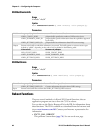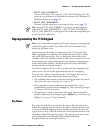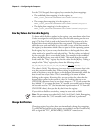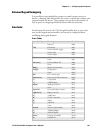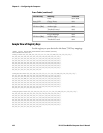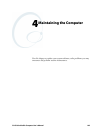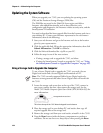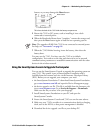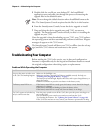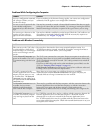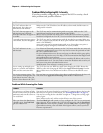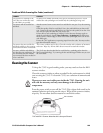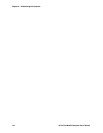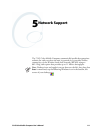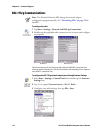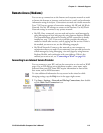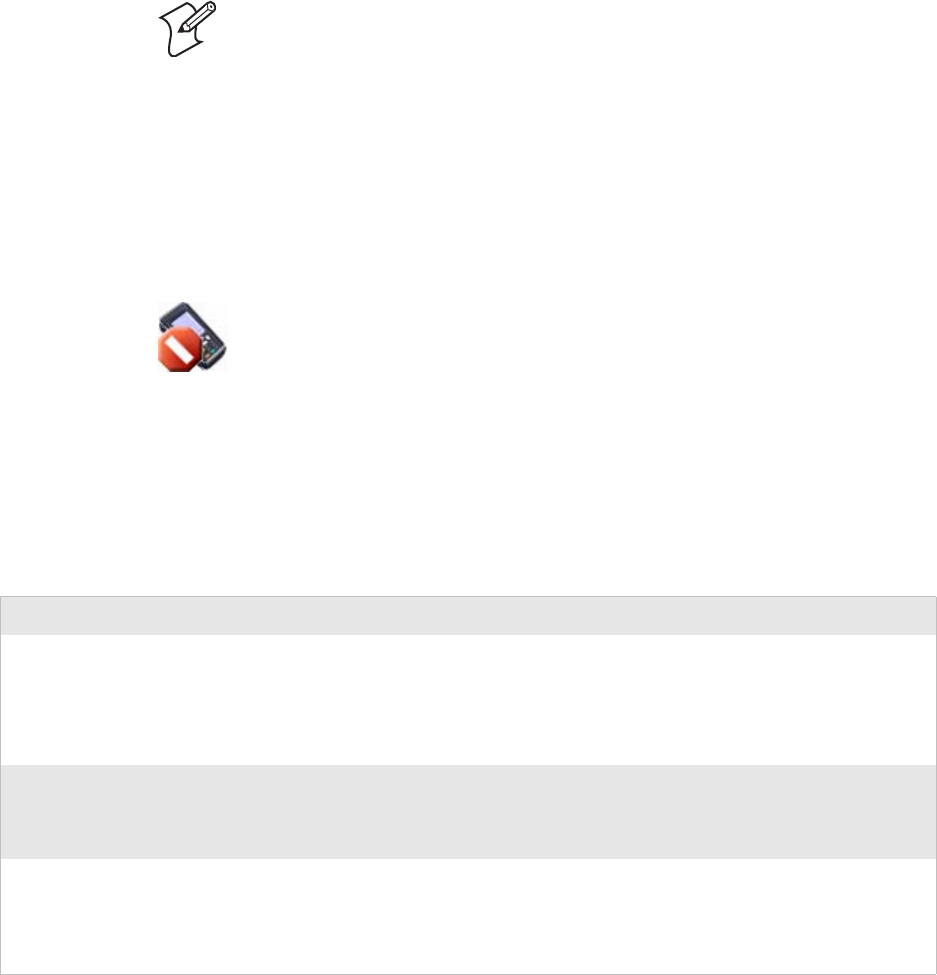
Chapter 4 — Maintaining the Computer
106 751G Color Mobile Computer User’s Manual
5 Double-click the .exe file on your desktop PC. An InstallShield
application starts and walks you through the process of extracting the
upgrade files in the default location.
6 From the SmartSystems Console, locate the device upgrade to install.
7 Drag-and-drop the device upgrade onto each 751G you want to
upgrade. The SmartSystems Console will tell you that it is installing the
upgrade on your 751G.
Once the upgrade is done downloading to your 751G, your 751G replaces
the operating system and then automatically performs a cold-boot. Progress
messages do appear on the 751G screen.
Troubleshooting Your Computer
Before sending the 751G in for service, save its data and configuration.
Intermec is responsible only for the keypad and hardware features to match
the original configuration when doing repairs or replacements.
Note: Do not change the default location where InstallShield extracts the
files. The SmartSystems Console requires that the files be in this location.
The SmartSystems Console will show your 751G as offline (note the red stop
sign) until the 751G reboots and reconnects to the system.
Problems While Operating the Computer
Problem Solution
You press the power switch to turn
on the 751G and nothing happens.
Make sure the backlight is on.
Make sure you have a charged 751G Battery installed correctly. For help, see
“Installing and Charging the Battery” on page 5.
The battery may be discharged. Replace the battery with a spare charged battery, or
charge the battery.
Perform a warm-boot or press the reset button in the battery cavity.
The Battery status LED is on. If the battery status LED is a steady green, the battery is more than 95% charged
and unit is on a charger.
If the battery status LED is blinking red, then the battery is low.
If the battery status LED is a steady red, the main battery is on charge.
The 751G appears to be locked up
and you cannot enter data.
Press the power switch to turn off the 751G, then press the power switch again to
turn on the 751G.
Press and hold the power switch ten seconds to warm-boot the 751G.
Try reloading the firmware. See “Updating the System Software” on page 104.
If the 751G does not boot or reset, contact your Intermec representative for help.