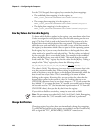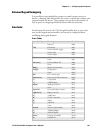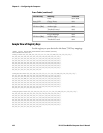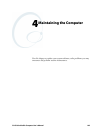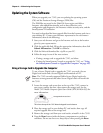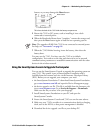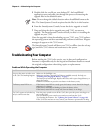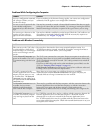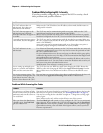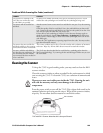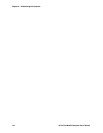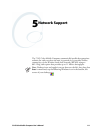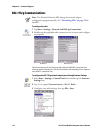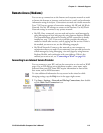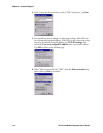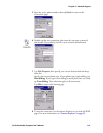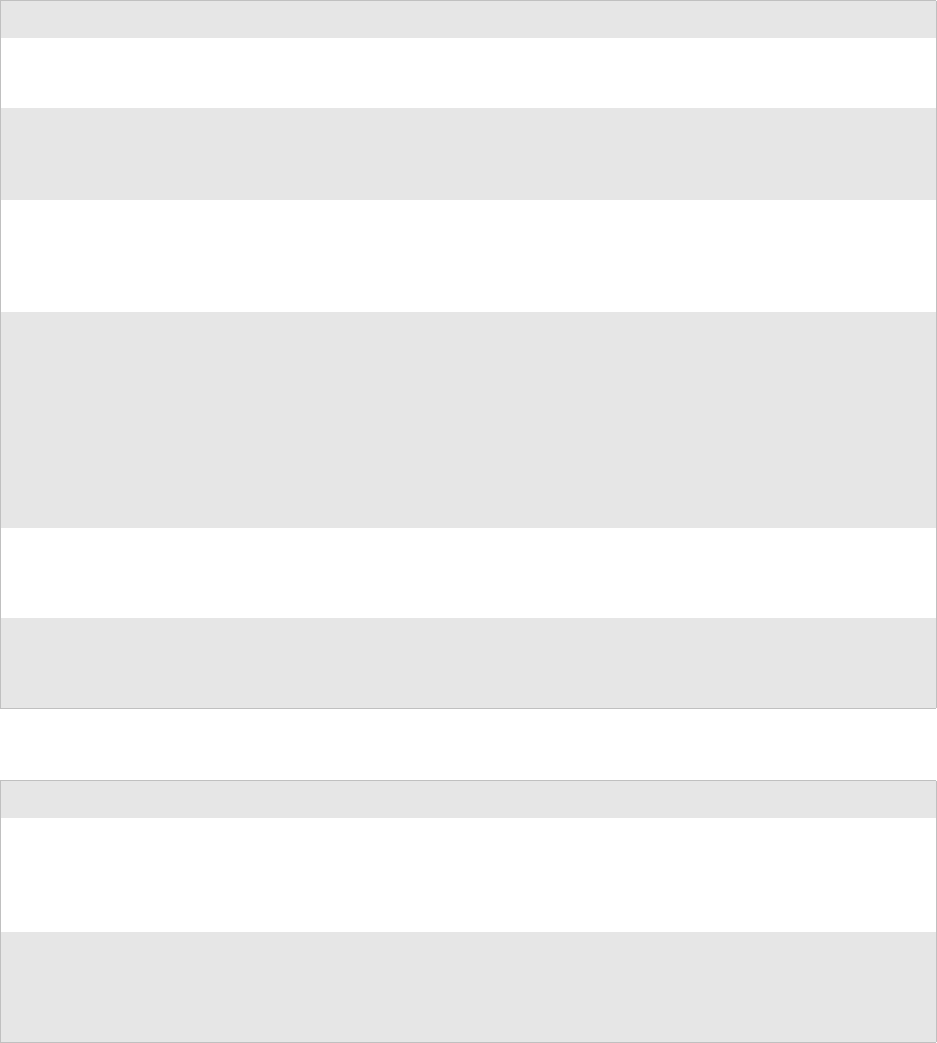
Chapter 4 — Maintaining the Computer
108 751G Color Mobile Computer User’s Manual
Problems While Configuring 802.1x Security
If you have trouble configuring the computer for 802.1x security, check
these problems and possible solutions.
Problem Solution
The 751G indicates that it is
authenticated, but it does not
communicate with the host.
Make sure the 751G IP address, host IP address, subnet mask, default router are
configured for network.
The 751G does not appear to be
authenticating and a network
connection icon does not appear on
the toolbar.
The 751G may not be communicating with access point. Make sure the 751G
network name matches access point network name (SSID).
802.1x security network may not be active. Ensure the server software is properly
loaded and configured on server PC. See server software documentation for help.
A network connection icon appears
in the toolbar, but then disappears.
The 751G may not be communicating with the intended access point. Make sure
the 751G network name matches the access point network name. Default network
name is “INTERMEC.”
Access point may not be communicating with server. Ensure the access point is
turned on, properly configured, and has 802.1x security enabled.
The 751G indicates it is not
authenticated.
User Name and Password parameters on the 751G must match the user name and
password on authentication server. You may need to reenter the password on both
the 751G, authentication server.
On your authentication server, the user and group are allowed and the group policy
is allowed to log into the server. For help, see the documentation that shipped with
your authentication server software.
IP address and secret key for access point must match the IP address and secret key
on authentication server. You may need to reenter the IP address and secret key on
both your access point and authentication server.
Authentication server software is running on server PC
You are setting up multiple access
points in a network, with different
SSIDs, and the connection fails.
The 751G does not save WEP key values when changing the SSID. Reenter the
WEP key value after changing the SSID, select Apply Network Settings from the
802.11 Radio menu. You should now be able to connect to the different access
points.
You receive a message saying “The
server certificate has expired or your
system date is incorrect” after you
perform a clean-boot on the 751G.
Date and time are not saved when a clean-boot is performed. Reenter the date and
time, then select Apply Network Settings from the 802.11 Radio menu.
Problems While Scanning Bar Codes
Problem Solution
You cannot see a red beam of light
from the scanner when you press the
Scan button and aim the scanner at
a bar code label.
You may be too far away from the bar code label. Try moving closer to the bar code
label and scan it again. For information, see “Scanning Bar Codes” on page 13.
You may be scanning the bar code label “straight on.” Change the scanning angle
and try again.
Move within two feet of a wall to test the effective scan of the scanner.
When you release the Scan button
or handle trigger, the Good Read
light does not turn off.
The Good Read light will remain on if you configure the 751G to use continuous/
edge triggering. If you configure the 751G for level triggering and the Good Read
light remains on, there may be a problem. Press the Scan button or pull the trigger
again without scanning a bar code label. If the light is still on, contact your local
Intermec representative.