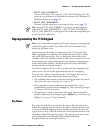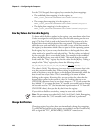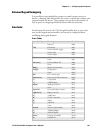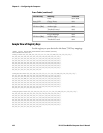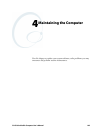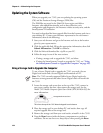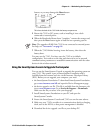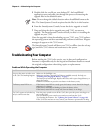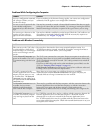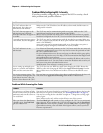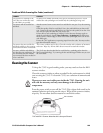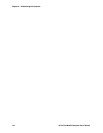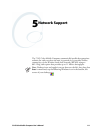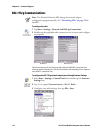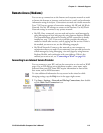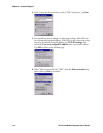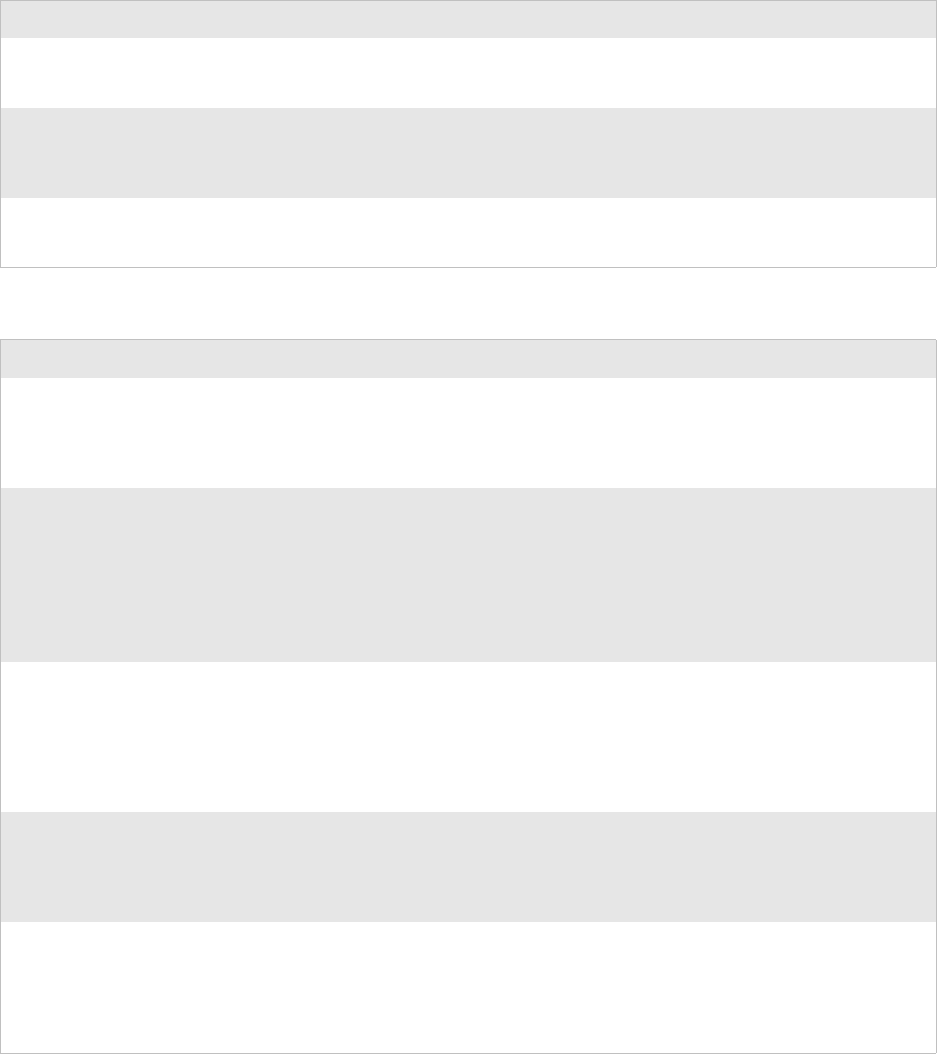
Chapter 4 — Maintaining the Computer
751G Color Mobile Computer User’s Manual 107
Problems While Configuring the Computer
Problem Solution
You scan a configuration command,
such as Beeper Volume, and you
hear three low beeps.
If you are working in the Intermec Settings applet, you cannot scan configuration
commands. Exit the applet to scan configuration commands.
You scan or enter an option for the
Scanner Model configuration
command and you hear three low
beeps.
You may have scanned or entered a Scanner Model command that does not apply
to the type of scanner that you have installed. Try scanning or entering the Scanner
Model command again and select an option for the type of device you are using.
You cannot type a character on the
keypad or you can only type
uppercase or lowercase letters.
You may have locked a modifier key on the keypad. Check the 751G toolbar to see
if it contains an icon with a locked symbol. Press the necessary key sequence to
unlock the key. See “Keypad” on page 10.
Problems with Wireless Connectivity
Problem Solution
When you turn on the 751G after it
was suspended for a while (10-15
minutes or longer), it can no longer
send or receive messages over the
network.
Host may have deactivated or lost current terminal emulation session. In a
TCP/IP direct connect network, turn off the “KeepAlive” message from host to
maintain the TCP session while a 751G is suspended.
The No Network Connection icon
appears on the toolbar. The 751G is
not communicating with the access
point.
The 751G is not connected to access point. Ensure access point is turned on and
operating. Move closer to access point to reestablish communications. Ensure the
751G is configured correctly for network. 751G radio parameters must match all
access point values.
If you have an 802.11b/g radio and its radio initialization process failed, reset the
751G (see “Resetting Your Computer” on page 13).
If No Network Connection icon still appears, you may have a defective radio card.
For help, contact your local Intermec representative.
The 751G is connected to the
Intermec Application Server or host
computer and you move to a new
site to collect data. The Network
Connection icon was visible, but is
now replaced with the No Network
Connection icon.
Move closer to an access point or to a different location to reestablish
communications until the Network Connection icon appears. Any data you
collected while out of range is transmitted over the network.
The Network Connection icon is in
the toolbar, but you cannot
establish a terminal emulation
session with the host computer.
There may be a problem with the host computer, with the connection between the
Intermec Application Server and the host computer, or with the connection
between the access point and the host computer. Check with network
administrator to make sure the host is running and allowing users to login to the
system.
The Network Connection icon is in
the toolbar, but the host computer
is not receiving any data from the
751G.
In a UDP Plus network, there may be a problem with the connection between the
Intermec Application Server and the host computer. Check with network
administrator or see the user’s manual for the Intermec Application Server.
In a TCP/IP network, there may be a problem with the connection between the
access point and the host computer. Check with network administrator or use your
access point user’s manual.