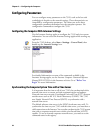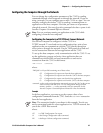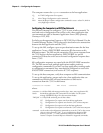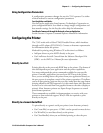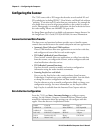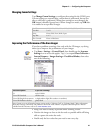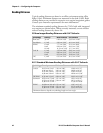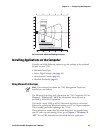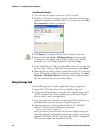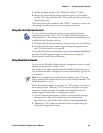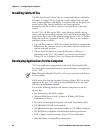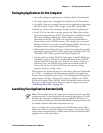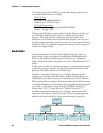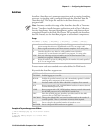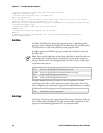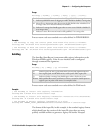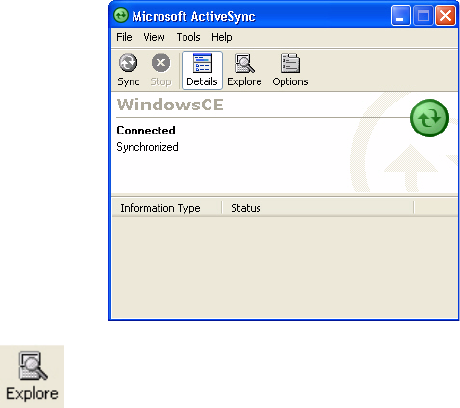
Chapter 3 — Configuring the Computer
44 751G Color Mobile Computer User’s Manual
To use Microsoft ActiveSync
1 Use an ActiveSync cable to connect the 751G to your PC.
2 Wait for a “Connected” message to appear in the Microsoft ActiveSync
application to signal a connection to the 751G. If necessary, select File >
Get Connected to initiate a connection.
5 In the “Mobile Device” folder, go to the folder where you want the files
located on the 751G, do a right-click for a pop-up menu, select Paste.
6 When the files are pasted, perform a warm-boot on the 751G, then wait
for the LED on the top left of your keypad to stop blinking. Tap Start >
Programs > Windows Explorer to locate the newly copied executable
files, then tap these files to activate their utilities.
Using a Storage Card
Use the following steps to install an application using a storage card:
1 Suspend the 751G and remove its Secure Digital storage card.
2 Using a Secure Digital adapter, place the Secure Digital storage card in
your PC card drive, then create a subdirectory on the Secure Digital
drive in which to store your application.
3 Copy your application, data files, and all required DLLs and drivers to
the subdirectory created on the Secure Digital storage card.
4 Add your application to the AutoUser.dat file on the “\SDMMC
Disk\2577” directory with the following statement:
RUN=\<your directory>\<yourapp.exe>
where your directory is the directory on the Secure Digital storage card
where the application was installed, and yourapp.exe is the name of your
application. Finish the “RUN=” statement with a CR/LF combination.
There may be multiple run statements in the file.
3 Click Explore to access the “Mobile Device” folder on your unit.
4 From your PC, select Start > Windows Explorer, then browse the
“C:\Intermec\751G Mgmt Tools\CabFiles” path for any CAB files
needed for your 751G. Right-click the file, then select Copy.