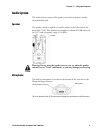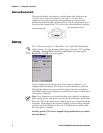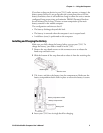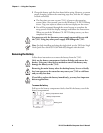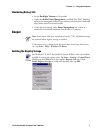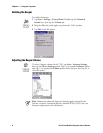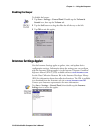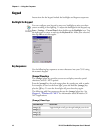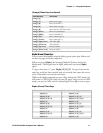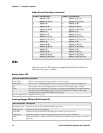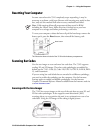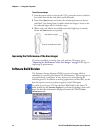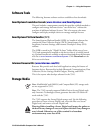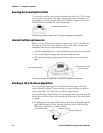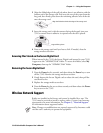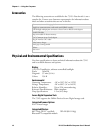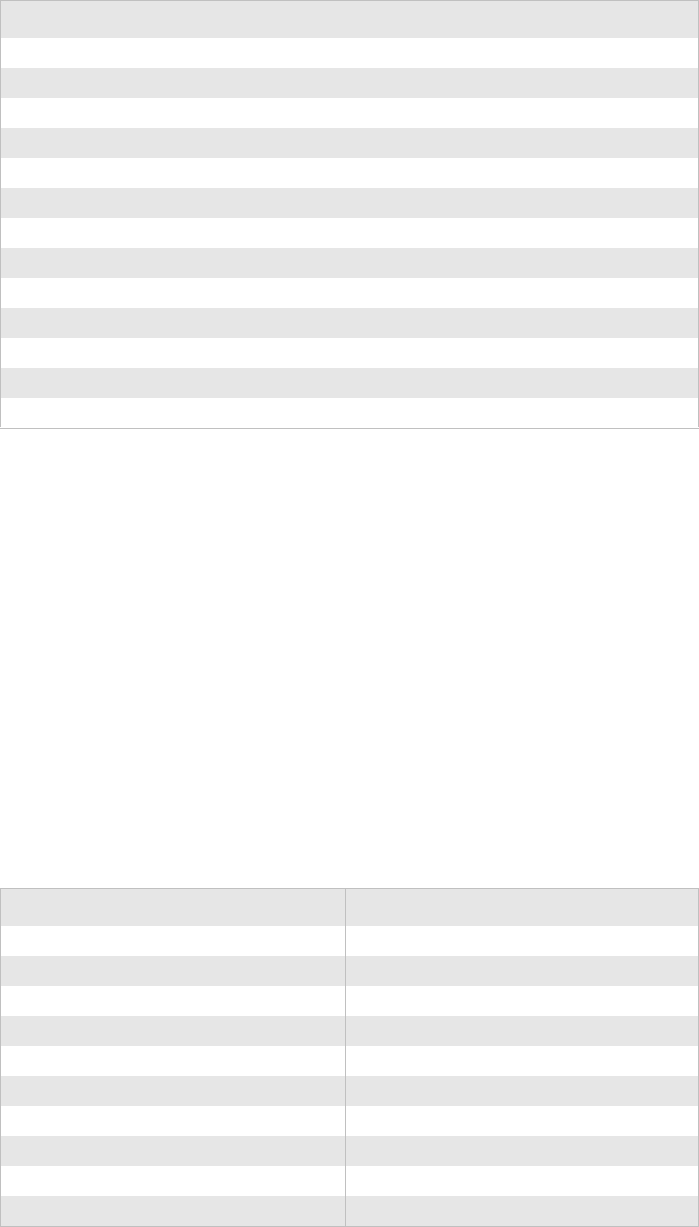
Chapter 1 — Using the Computer
751G Color Mobile Computer User’s Manual 11
Alpha (Green) Plane Keys
You can enter the alphabet using the Alpha (green) plane keys. Below and
on the next page are the key sequences.
When you press [Alpha], the Scanning/Alpha LED shows red for the
Alpha mode. The keypad stays in Alpha mode until you press [Alpha]
again.
To type a lowercase “c,” press [Alpha] [2] [2] [2]. To type a letter on the
same key as the last letter entered, wait two seconds, then enter the correct
series of keystrokes to create the next letter.
While in the Alpha mode and you press [1] to initiate the CAPS mode, you
will render a CAPS LOCK until you press [1] again. Once you are in CAPS
mode, you stay in CAPS until it is pressed again. Press [0] to enter a space.
[orange] [6]
[orange] [7] Move up one page.
[orange] [8] Enter an asterisk (*).
[orange] [9] Move down one page.
[orange] [0] Access the CE .NET Start menu.
[orange] [Enter] Enter an at symbol (@).
[orange] [BkSp] Enter a backslash (/).
[orange] [Esc] Enter a minus sign (–).
[orange] [Action] Enter a plus sign (+).
[orange] [right arrow] Tab to the right.
[orange] [left arrow] Tab to the left.
[orange] [up arrow] Increase volume
[orange] [down arrow] Decrease volume
Alpha (Green) Plane Keys
To Enter Press the Keys To Enter Press the Keys
a [Alpha] [2] A [Alpha] [1] [2]
b [Alpha] [2] [2] B [Alpha] [1] [2] [2]
c [Alpha] [2] [2] [2] C [Alpha] [1] [2] [2] [2]
d [Alpha] [3] D [Alpha] [1] [3]
e [Alpha] [3] [3] E [Alpha] [1] [3] [3]
f [Alpha] [3] [3] [3] F [Alpha] [1] [3] [3] [3]
g [Alpha] [4] G [Alpha] [1] [4]
h [Alpha] [4] [4] H [Alpha] [1] [4] [4]
i [Alpha] [4] [4] [4] I [Alpha] [1] [4] [4] [4]
j [Alpha] [5] J [Alpha] [1] [5]
[Orange] Plane Keys (continued)
Press the Keys To Do This