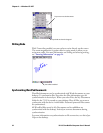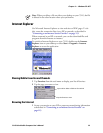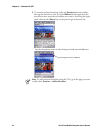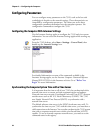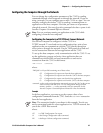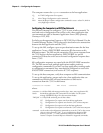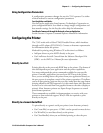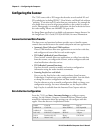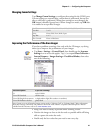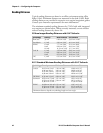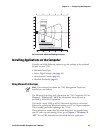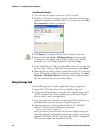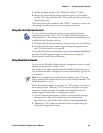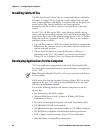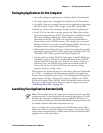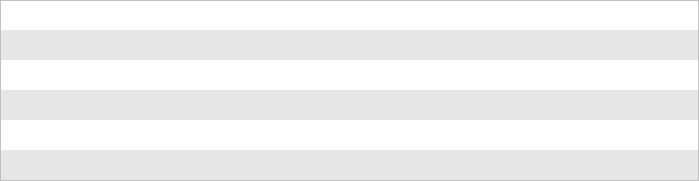
Chapter 3 — Configuring the Computer
40 751G Color Mobile Computer User’s Manual
Configuring the Scanner
The 751G comes with a 2D Imager that decodes several stacked 1D and
2D symbologies, including PDF417, Data Matrix, and MaxiCode without
“painting.” It can also read 1D codes from any orientation. For example the
scan beam does not need to align perpendicular to the symbol in order to
read it. Photography is a secondary application; the lens in the device favors
bar code reading. Photos are 640x480, 256 gray-scale.
An ImageDemo application is available to demonstrate imager features. See
the ImageDemo User’s Guide (P/N 934-002-001) for more information.
Scanner Control and Data Transfer
The data server and associated software provide ways to handle scanner
control, data transfer between the scanner subsystem and user applications:
• Automatic Data Collection COM Interfaces:
These COM interfaces allow user applications to receive bar code data,
and configure and control the bar code reader engine.
• ITCAxBarCodeReaderControl functions:
These ActiveX controls allow user applications to collect bar code data
from the scanner, to configure the scanner, and to configure audio and
visual notification when data arrives.
• ITCAxReaderCommand functions:
Use these ActiveX controls to modify and retrieve configuration
information using the reader interface commands.
• Scanning EasySet bar code labels:
You can use the EasySet bar code creation software from Intermec
Technologies Corporation to print configuration labels. Scan the labels
to change the scanner configuration and data transfer settings.
Use the software to print scannable configuration labels to change your
configuration settings. For more information, see the EasySet online
help. EasySet is available from the Intermec Data Capture web site.
Data Collection Configuration
From the 751G, tap Start > Intermec Settings to configure scanner
settings. See the Intermec Computer Command Reference Manual online
manual for information about the settings you can configure with this
applet. Note that these are in alphabetical order.
Codabar Code 93 MaxiCode RSS 14
Codablock A Code 128 Micro PDF417 RSS Expanded
Codablock F Data Matrix MSI RSS Limited
Code 2 of 5 EAN/UCC Composite PDF417 Telepen
Code 11 Interleaved 2 of 5 Plessey UPC/EAN
Code 39 Matrix 2 of 5 QR Code