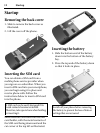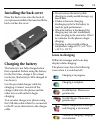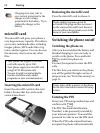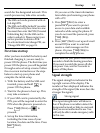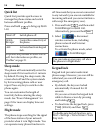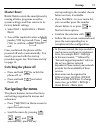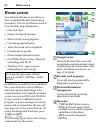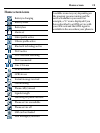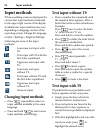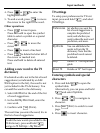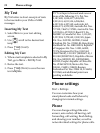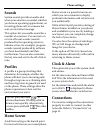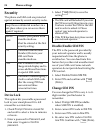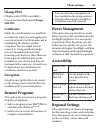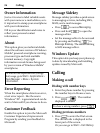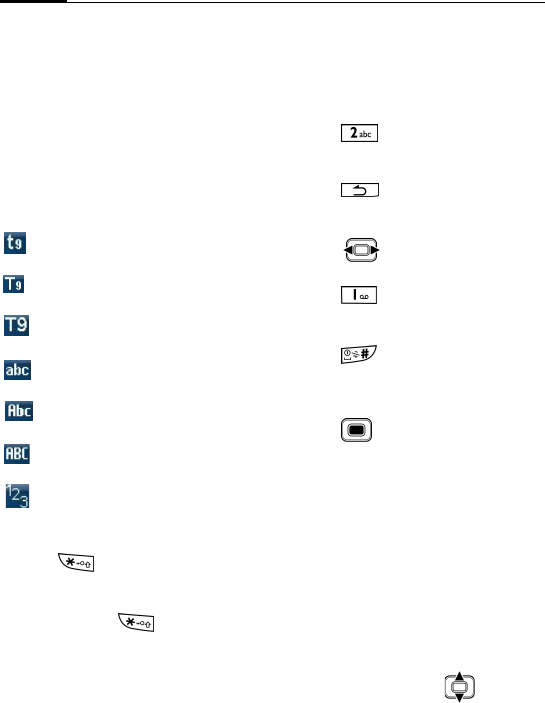
Input methods20
Input methods
When an editing screen is displayed, the
current text input method is indicated
in the upper right corner of the display.
Available text input methods may vary
depending on language version of the
operating system. Change the language
in Start > Settings > Regional Settings.
Following are some of the input
methods:
Lowercase text input with
T9.
Text input with T9 with the
first letter capitalized.
Uppercase text input with
T9.
Lowercase text input
without T9.
Text input without T9 with
the first letter capitalized.
Uppercase text input
without T9.
Numeric input.
Changing input methods
• Press repeatedly to select an
input method available in the same
language.
• Press and hold to select more
input methods and settings.
Text input without T9
• Press a number key repeatedly until
the required letter appears. After a
brief interval the cursor will advance.
Example:
Press once to enter the letter
"a", twice to enter "b" etc.
Press and hold to write the number.
• Press to delete the letter left of
the cursor or marked text.
Press and hold to delete text quickly.
• Press to move the cursor
(forwards/back).
• Press once/repeatedly: . , ? ! ’ "
1 + - ( ) @ / : _.
Press and hold: insert 1.
•Press to insert a space.
Press and hold to open the symbol
table to select a symbol or a special
character.
• Press to insert a line feed.
Text input with T9
T9 predicts the most probable word
from a sequence of keys you press.
1. Simply press the keys where the
relevant letter is located once.
2. If several options are found in the
dictionary for a key sequence (a
word), the most probable is displayed
first.
3. If the first highlighted word is not the
word you want, press to
highlight the desired word.